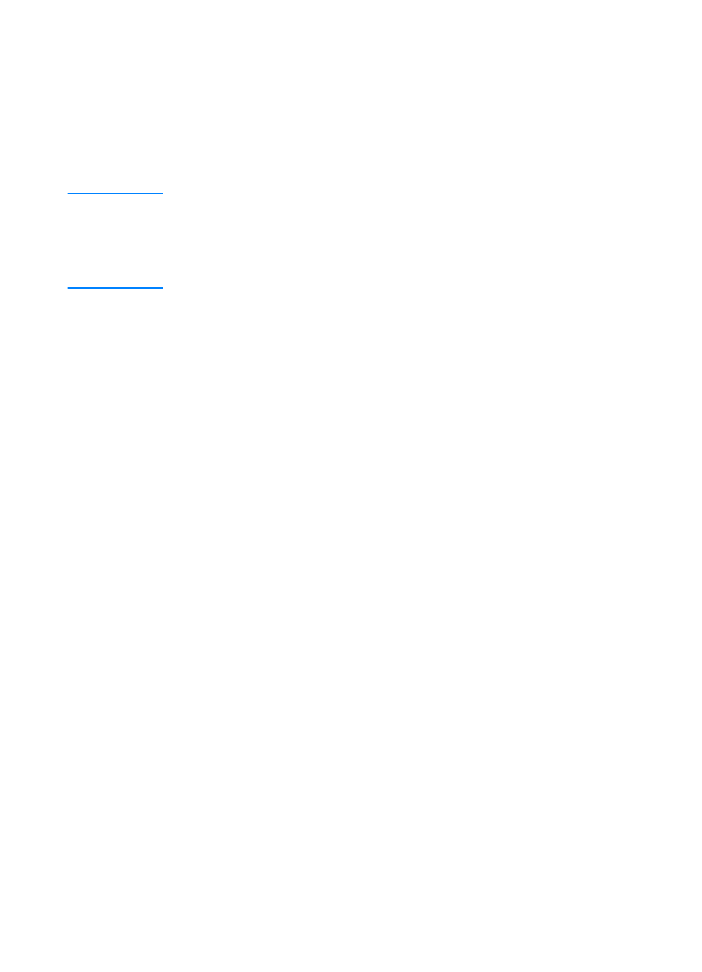
Network Installation
The software on the HP LaserJet 2200 CD supports network
installation with Novell NetWare 3.2, 4.x, and 5.x or a Microsoft
network (except Windows 3.1x). For network installation on other
operating systems, go to http://www.hp.com/support/net_printing.
Note
The HP Jetdirect print server included with the HP LaserJet 2200dn
or 2200dtn printer has a 10/100 Base-TX network port. If you need an
HP Jetdirect print server with another type of network port, see your
electronic user guide (located on the HP LaserJet 2200 CD) for
ordering information, or contact your local HP dealer.
Before You Install the Printer Software
z
To make sure that the HP Jetdirect print server is configured
correctly for the network, print the self test/configuration pages
(when the printer’s Ready light is on, press and release the
G
O
and
J
OB
C
ANCEL
buttons simultaneously). On the second page
look for “Hardware Address” followed by a 12-digit number.
You may need this hardware address number to complete
network installation.
z
If you are installing the software on Windows NT 4.0,
Windows 2000, or Novell NetWare, make sure you have
administrator privileges.
Windows installation will walk you through the following:
z
Connecting your printer to a Novell NetWare server. (Answer Yes
when prompted from the Novell Server Detected screen.)
z
Connecting your printer to a networked Windows print server.
(Follow the “Client Setup” path from the Network Setup screen.)
z
Connecting your printer directly to the network without going
through a print server. (Follow the “Server or Peer to Peer” path
from the Network Setup screen.)
z
Connecting your printer to a network, when you are not sure
which method is right for you. (Follow the “Help me to determine
which setup is right for me” path from the Network Setup screen.)
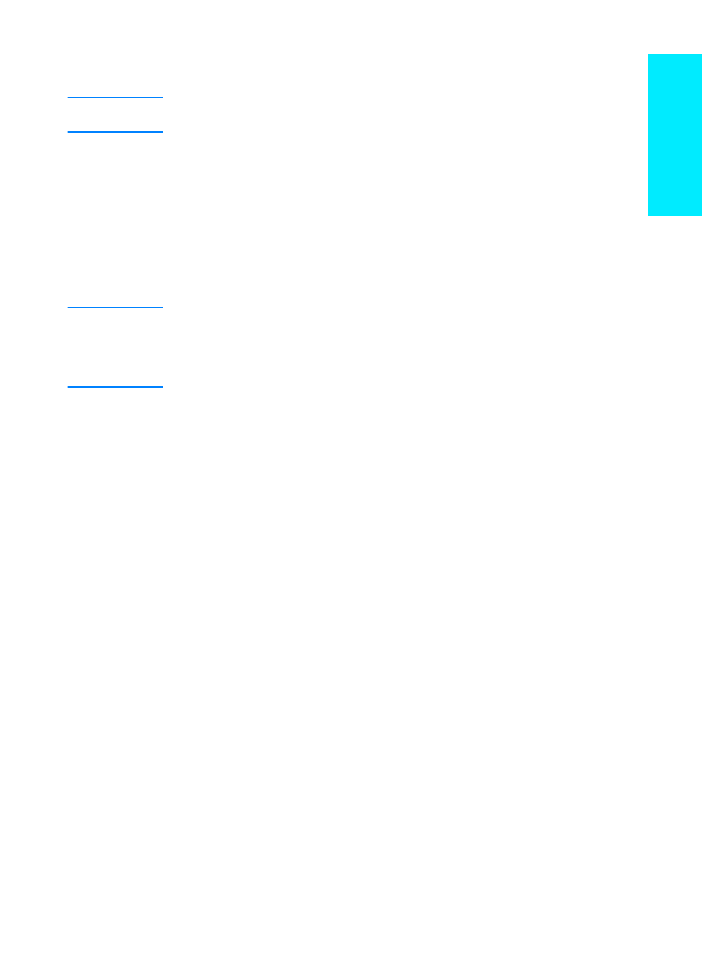
ENWW
Step 7: Install Printer Software 19
English
To Install the Printer Software
Note
The following instructions are for Windows computers only. If you connected a network
cable to your Macintosh, see “Macintosh Installation” on page 17.
1
Place the HP LaserJet 2200 CD in the CD-ROM drive.
2
When the welcome screen appears, follow the directions on the screen.
If the welcome screen does not appear: click Start, click Run, type
D:\SETUP
(where
D
is the letter of your CD-ROM drive), and then click OK.
3
Click the button next to Install Printer and then follow the instructions on the
screen to install the software.
Note
Before installation is complete, make sure that there is a check mark next to
“Print a test page” (when the prompt appears).
In Windows 2000, if the “Found New Hardware Wizard” window reappears before
installation is complete, click Cancel.
4
Click Finish.
5
If the test page printed correctly, installation is complete. Continue to “Step 8:
Record and Store Important Information” on page 20. (If nothing prints or if the
test page does not print correctly, see “If You Have Problems” on page 21.)
Network Printer Management Software
z
For individual network printer management, use the Embedded
Web Server, included in your HP Jetdirect EIO print server card.
z
For network printer management in commercial and enterprise
environments, you may want to install HP Web JetAdmin. This
software is not available on the HP LaserJet 2200 CD, but you
can download HP Web JetAdmin from the web site listed below.
For more information about the HP Jetdirect Embedded Web Server
or HP Web JetAdmin, go to http://www.hp.com/go/webjetadmin, or
see your electronic user guide, located on the HP LaserJet 2200 CD.
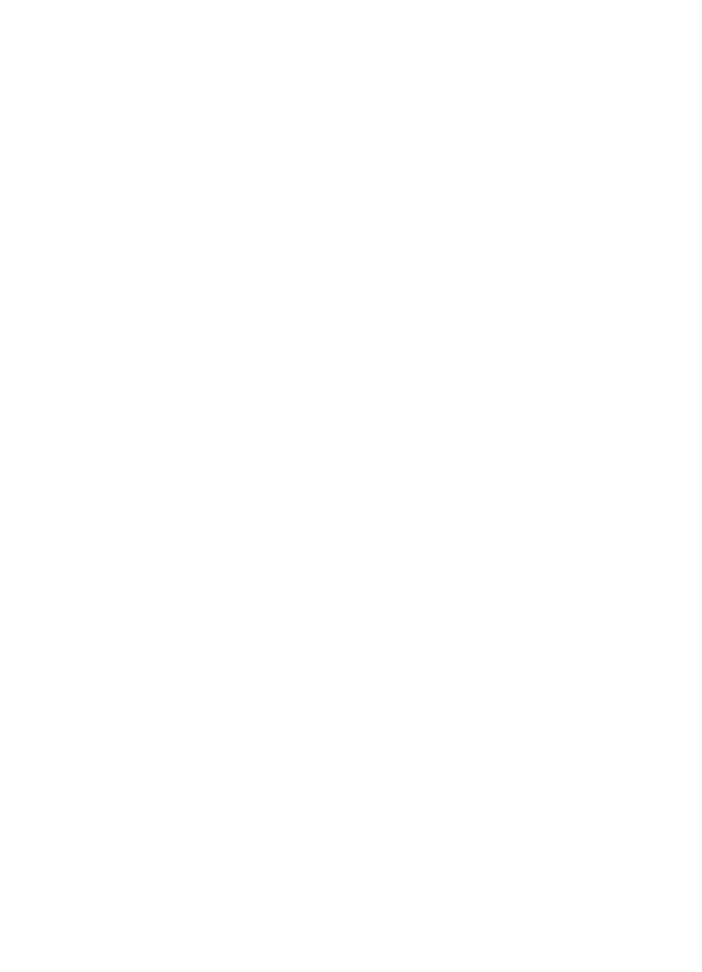
20
ENWW