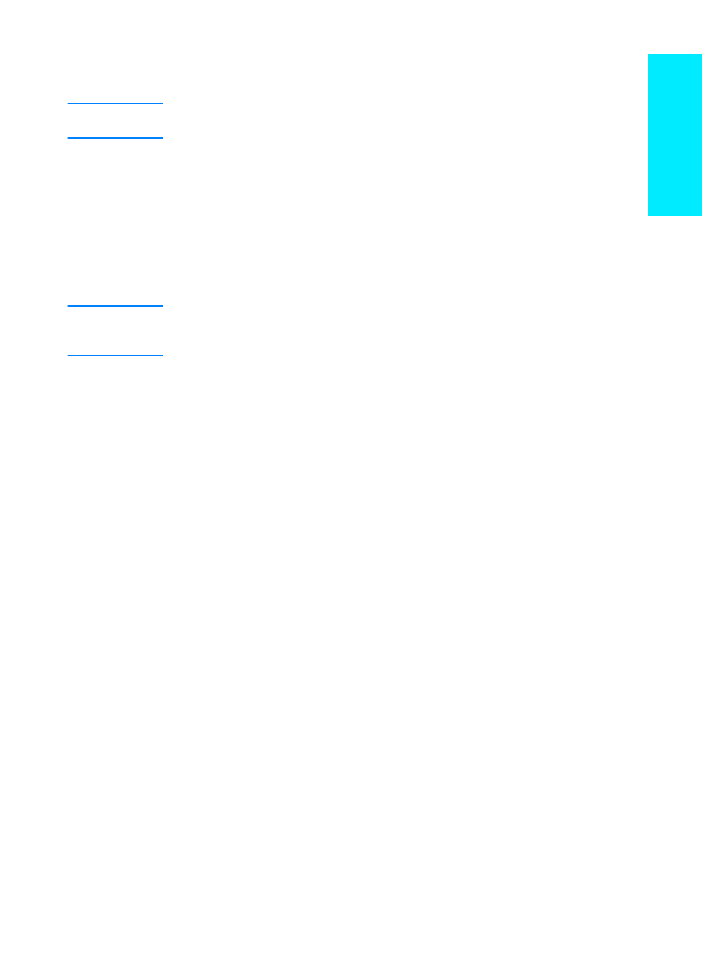
Macintosh Installation
Note
The Apple LaserWriter 8 driver must be installed to use the PPD. Use the
Apple LaserWriter 8 driver that came with your Macintosh.
Before beginning installation, turn off virus protection.
1
Run the install program by placing the HP LaserJet 2200 CD in the CD-ROM
drive. The installation window will appear on the desktop.
2
Select the correct language and double-click the installer icon.
3
Follow the on-screen instructions.
Note
The HP LaserJet 2200 CD contains software for many languages. Once you select the
installation language and double-click Install in the desired language, the installation
screen will appear in that language.
4
To verify that the installation has been completed successfully, open a software
application of your choice and open or create a simple document.
5
Make sure the correct printer name appears, and print the document.
6
If the document prints correctly, installation is complete. Continue to “Step 8:
Record and Store Important Information” on page 20. (If nothing prints or if the
document does not print correctly, see “If You Have Problems” on page 21.)
If You Connected a USB Cable
1
Open Apple’s Desktop Printer Utility.
2
Select “Printer (USB)” and click OK.
3
Under USB Printer Selection, click Change.
4
Select the HP LaserJet 2200 printer and click OK.
5
Under “PPD” click Auto Setup.
6
Make sure you save your changes before you close the window.
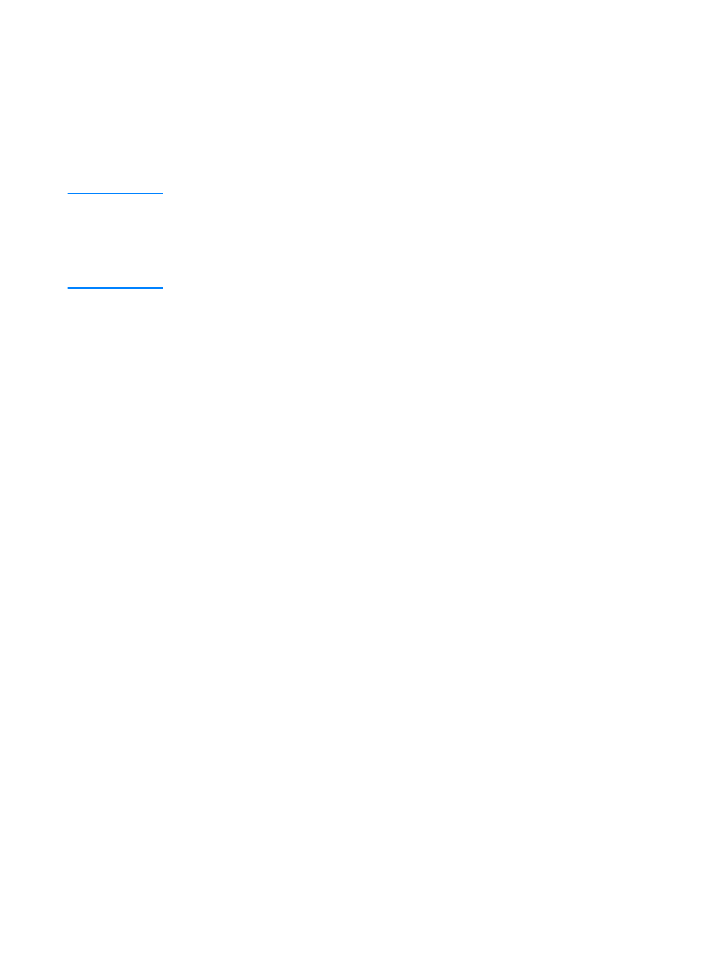
18
ENWW