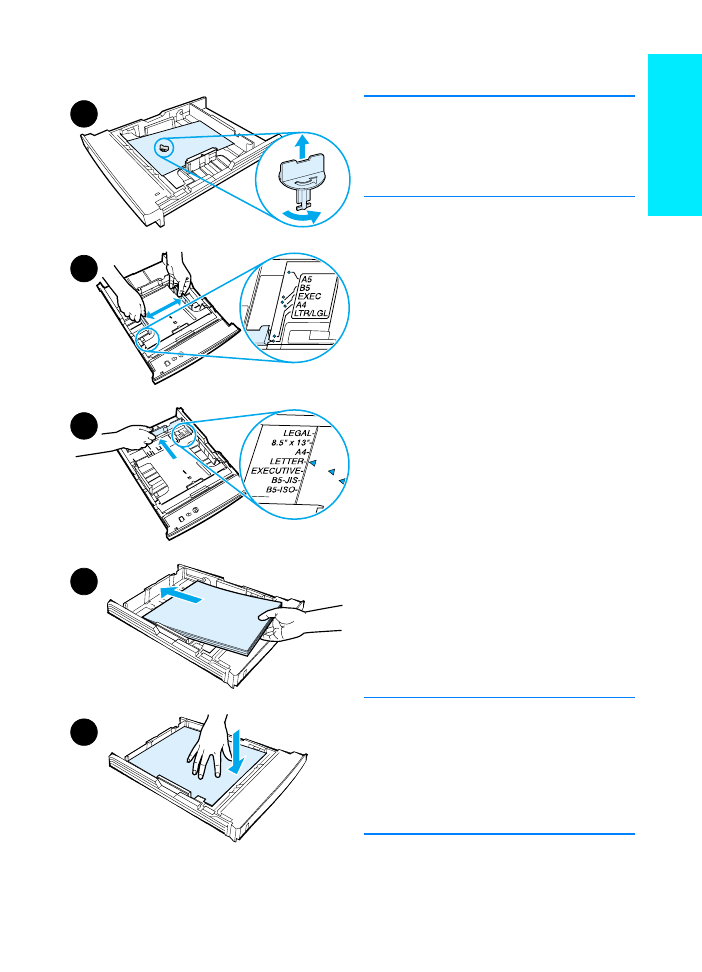
Tray 2 or Optional
250-Sheet Tray 3
1 Pull the desired tray out of the printer
and locate the orange plastic
packaging piece that is holding down
the tray. Turn it counter-clockwise
and lift up to remove.
2 Move the side width guides outward
to match the desired paper size.
3 On the rear paper length guide,
press on the blue tab and adjust it
so the pointer matches the desired
paper size.
4 Add the media and make sure it is flat
in the tray at all four corners. Keep
the media below the height tabs on
the paper length guide in the rear of
the tray.
5 Push down on the metal paper lift
plate to lock it in place.
6 Slide the tray back into the printer.
Note
Whenever you remove a 250-sheet tray
from the printer, always push down the
metal paper lift plate before you put it
back. The metal paper lift plate will
release and lift the paper up when you
push the tray into the printer.
1
3
2
4
5
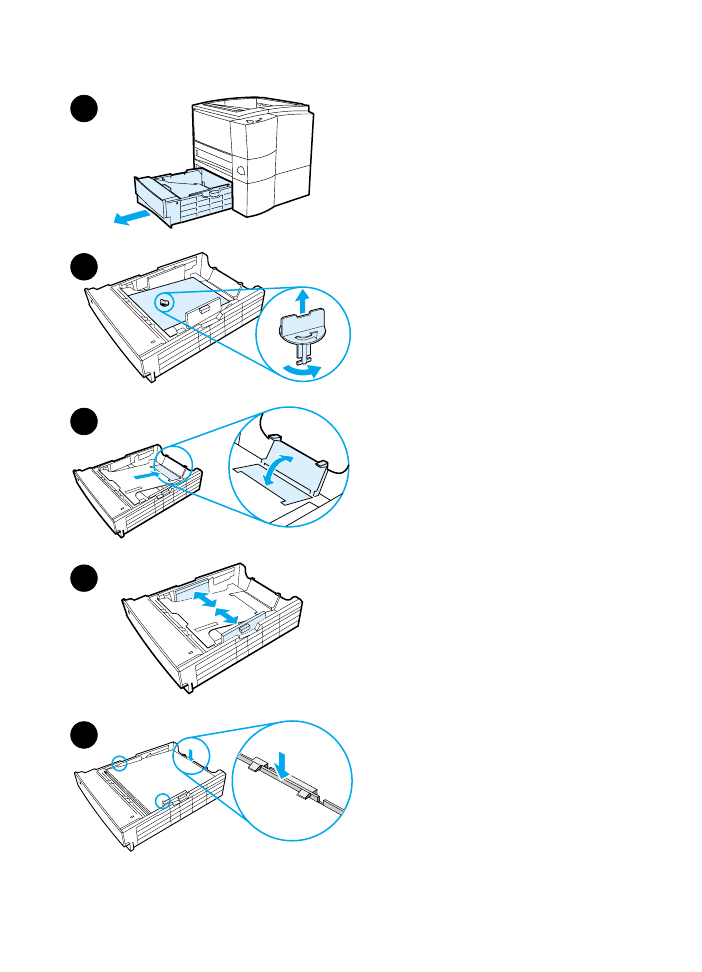
8
ENWW