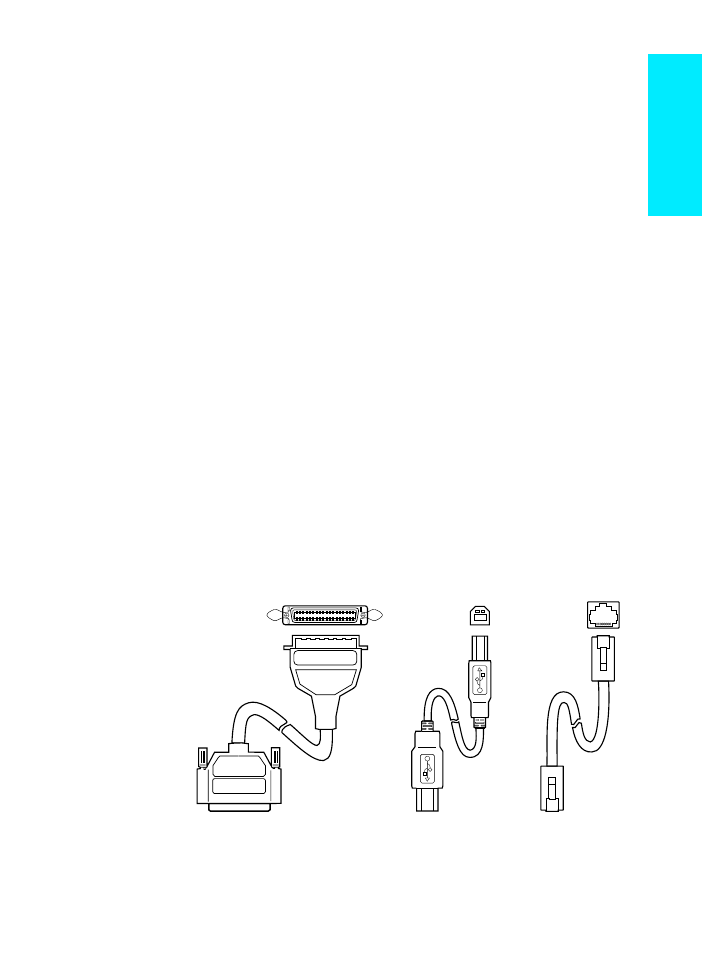
Step 5: Connect Printer Cable
The HP LaserJet 2200 series printer has two ports for connecting the
printer directly to your computer: parallel and USB. The HP LaserJet
2200dn and 2200dtn printers come with an HP Jetdirect EIO print
server card that includes a network cable port. You can purchase an
HP Jetdirect EIO print server card for the other HP LaserJet 2200
series printers. For ordering information, see your electronic user
guide (located on the HP LaserJet 2200 CD), or contact your local
HP dealer.
Printer cables are not included with the printer. You will need to obtain
one of the following cables:
z
For connecting your printer directly to your computer via the
parallel port, you need to obtain an IEEE-1284B parallel cable.
z
For connecting your printer directly to your computer via the
USB port, you need to obtain a USB cable. (The USB cable is
compatible with Windows 98/2000/Millennium/XP or Macintosh.
If you have a different operating system on your computer,
connect a parallel or network cable.)
z
If you want to connect to a network, you will need to obtain a
network cable.
To install your printer successfully, it is important that you know which
cable you are installing and follow the instructions for that type of
installation. If you are not sure which cable you have, refer to the
figure below.
Figure 4
Cable overview
Parallel Cable
USB Cable
Network Cable
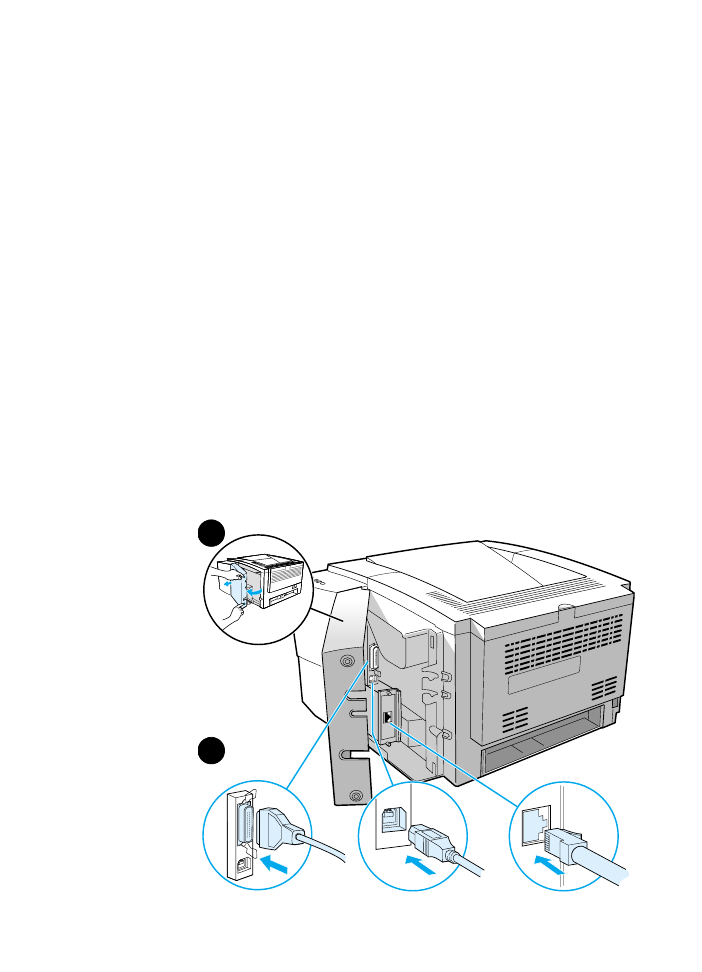
10
ENWW
To connect your printer cable:
1
Locate the interface cable door, at the rear of the printer (see the
figure below). Open the interface cable door by pressing on the
release tabs and swinging the door to the side.
2
Connect the parallel, USB, or network cable to the correct port:
• To connect a parallel cable to the parallel port, first turn off
your computer (this is recommended, but not required). Snap
the wire clips in place to secure the cable to the printer. The
cable should install easily. If installation is difficult, check the
cable orientation. Connect the other end of the cable to the
proper connector on the computer.
• To connect a USB cable to the USB port, connect the
square end of the USB cable to the USB port on your printer.
Connect the rectangular end of the USB cable to any available
USB port on your computer.
• To connect a network cable to an Ethernet 10/100 Base-TX
network port, connect a twisted-pair network cable to the port
on the HP Jetdirect EIO print server. Connect the other end of
the cable to the network.
3
Close the interface cable door.
Figure 5
Connect parallel, USB, or network cable
Parallel Cable
USB Cable
Network Cable
press the
rele ase
1
ta bs
2
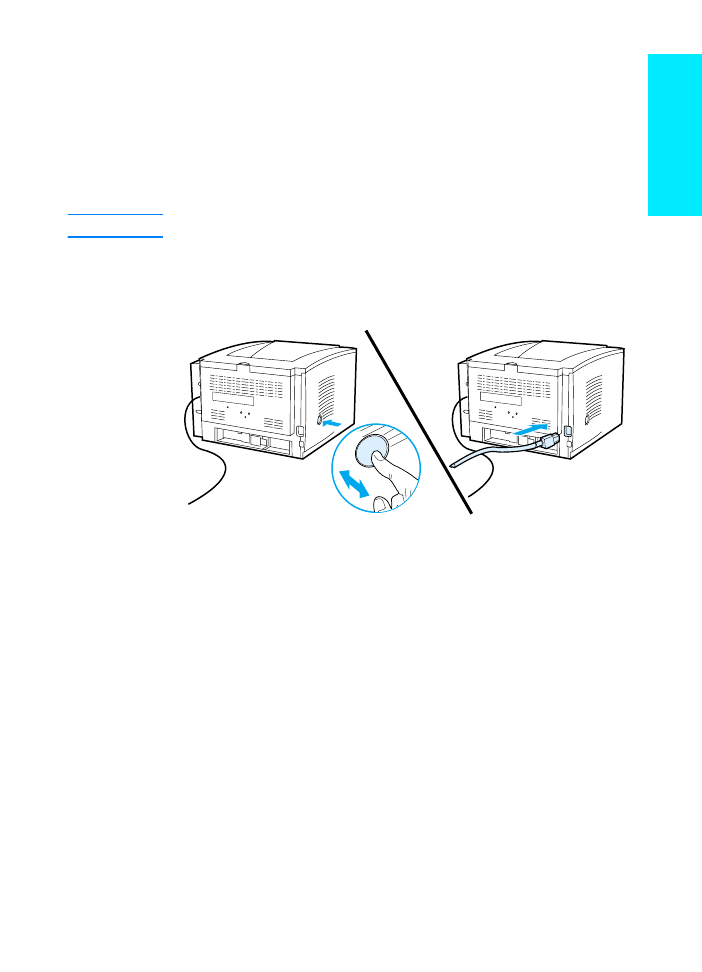
ENWW
Step 6: Attach Power Cord 11
English