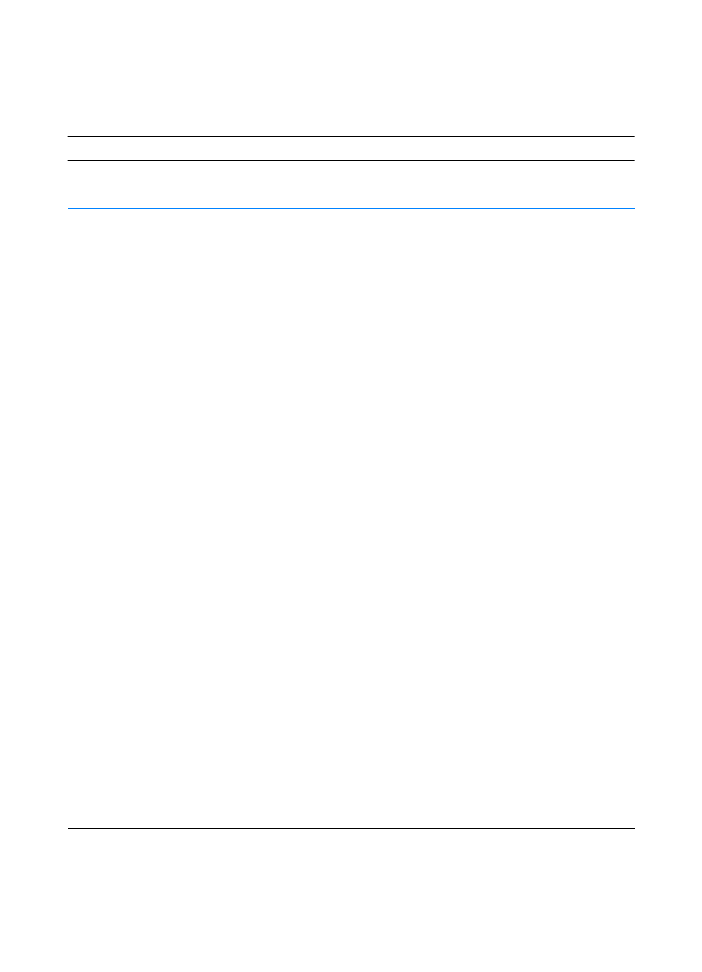
Wireless Printing Problems
Wireless Printing Problems
Symptom
Possible Cause
Solution
The connection cannot be
established or the
transmission seems to be
taking longer than usual.
Computer is not IrDA-
compliant.
Make sure the computer you
are using is IrDA-compliant;
look for an IrDA symbol on the
device or refer to the
computer’s manual.
IR Driver is not installed on
your computer or Personal
Digital Assistant (PDA).
Make sure your application is
using an HP LaserJet 2200
driver and that an IR port is
selected within the driver.
Keep in mind that complex
pages take longer to print.
HP does not supply the IR
driver for the computer port.
The IR driver is available
through the hardware or
operating system
manufacturers. Contact your
hardware or software technical
support to obtain a driver.
Computer and printer are not
positioned properly.
Make sure you have
positioned the device within
the range of operation and that
no objects, such as a finger,
paper, books, or bright light
are interfering with the
connection (see Printer
Specifications). Also make
sure the two FIR ports are
clean (free from dirt and
grease). See Cleaning the
Printer.
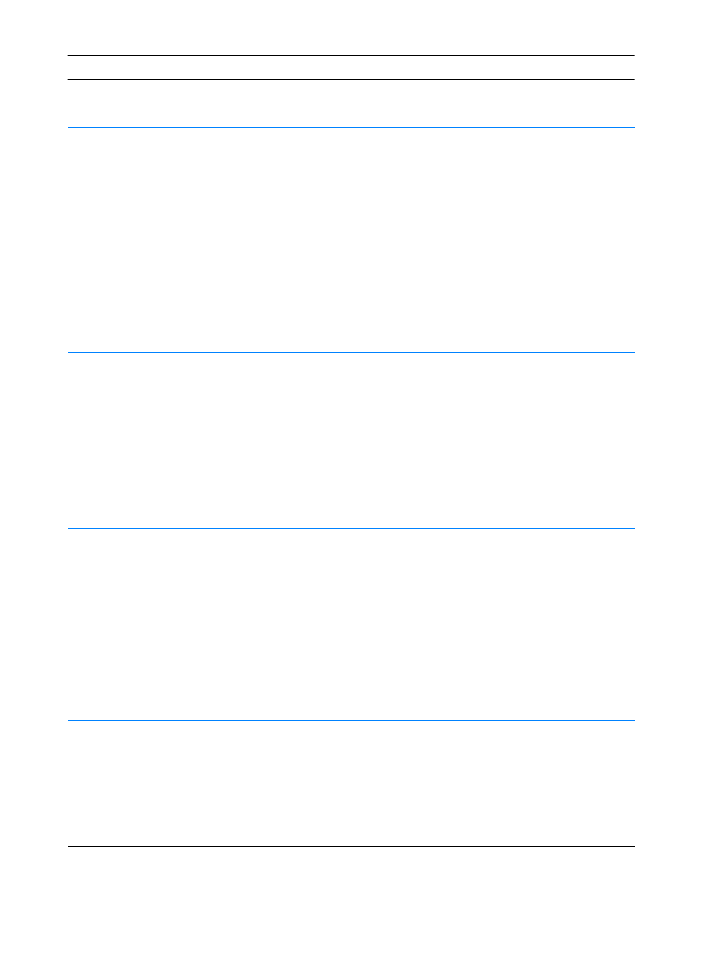
ENWW
Chapter 4 Problem Solving 91
The connection cannot be
established or the
transmission seems to be
taking longer than usual
(continued).
Bright lights are interfering
with the signal.
Make sure that no bright light
is shining directly into either IR
port. Bright light of any kind
(sunlight, incandescent light,
fluorescent light, or light from
an infrared remote control,
such as those used for TVs
and VCRs) shining directly into
one of the IR ports may cause
interference. Position the
device closer to the IR port on
the printer.
The printer prints only part of a
page or document.
The connection has been
interrupted during
transmission.
IrDA-compliant devices are
designed to recover from
temporary connection
interruptions. Re-establish the
connection. (Depending on the
device you are using, it can
take anywhere from 3 to 40
seconds to re-establish the
connection.)
The print job has been
properly sent to the printer, but
the printer will not print.
The connection may have
been disrupted or broken.
If the connection is broken
before the print job has
started, the printer may not
print any of the job. If the
Ready (middle) light is on,
press
J
OB
C
ANCEL
to clear the
printer memory. Position the
device within the range of
operation and print the job
again.
The FIR status light turns off
during transmission.
The connection may have
been broken.
If the Ready (middle) light is
on, press
J
OB
C
ANCEL
to clear
the printer memory. Position
the device within the range of
operation and print the job
again.
Wireless Printing Problems (continued)
Symptom
Possible Cause
Solution
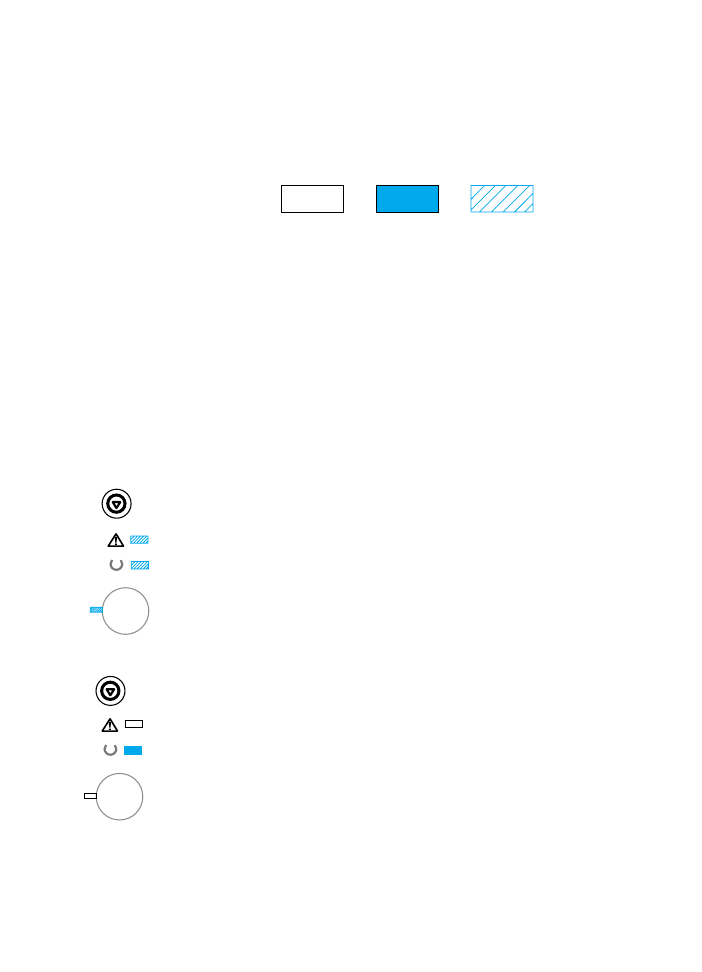
92 Chapter 4 Problem Solving
ENWW