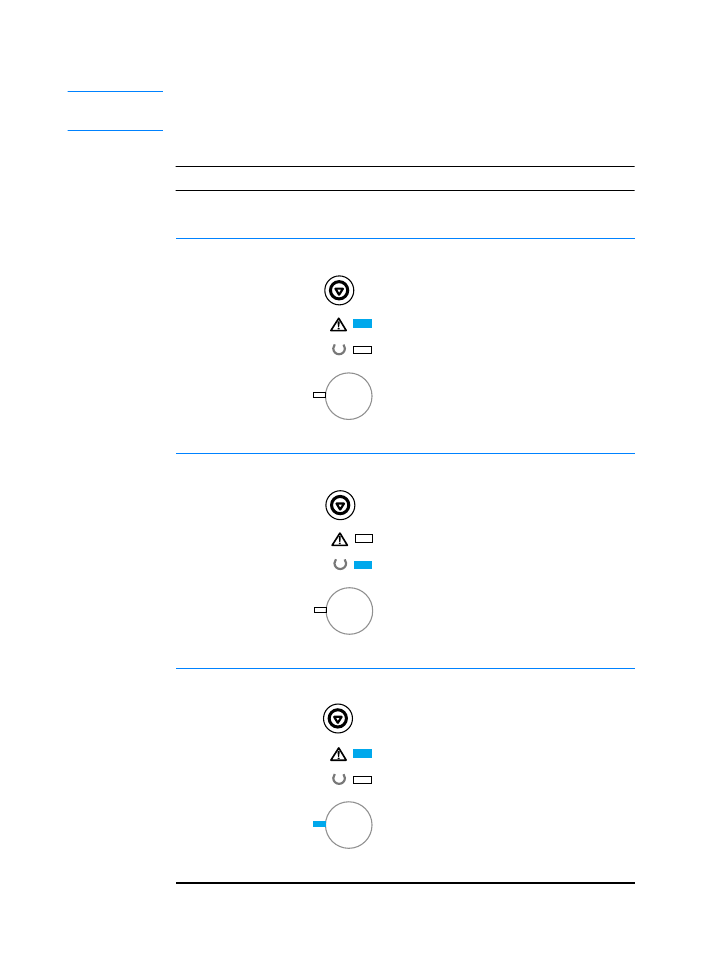
Secondary Light Patterns
Note
You can also use the control panel simulator to understand printer
messages.
Continuable Attention Errors
Type of Error
Light Pattern
Recommended Action
Memory Overflow
The printer memory is full.
Press
G
O
to resume printing. If you lose
some data, try to free some printer
memory by removing any unnecessary
fonts, macros, or any data currently in
printer memory. If you continue to lose
data, you may need to add more printer
memory. For a temporary solution,
simplify the image or print at a 600-dpi
resolution.
Temporary Engine
Error
The printer has experienced a temporary
engine error. Reset the printer by briefly
turning the printer off and back on again.
Print Overrun
The print job was too complex for
available printer memory.
Press
G
O
to resume printing. If you lose
some data, you may need to add more
printer memory. For a temporary
solution, simplify the image or print at a
600-dpi resolution.
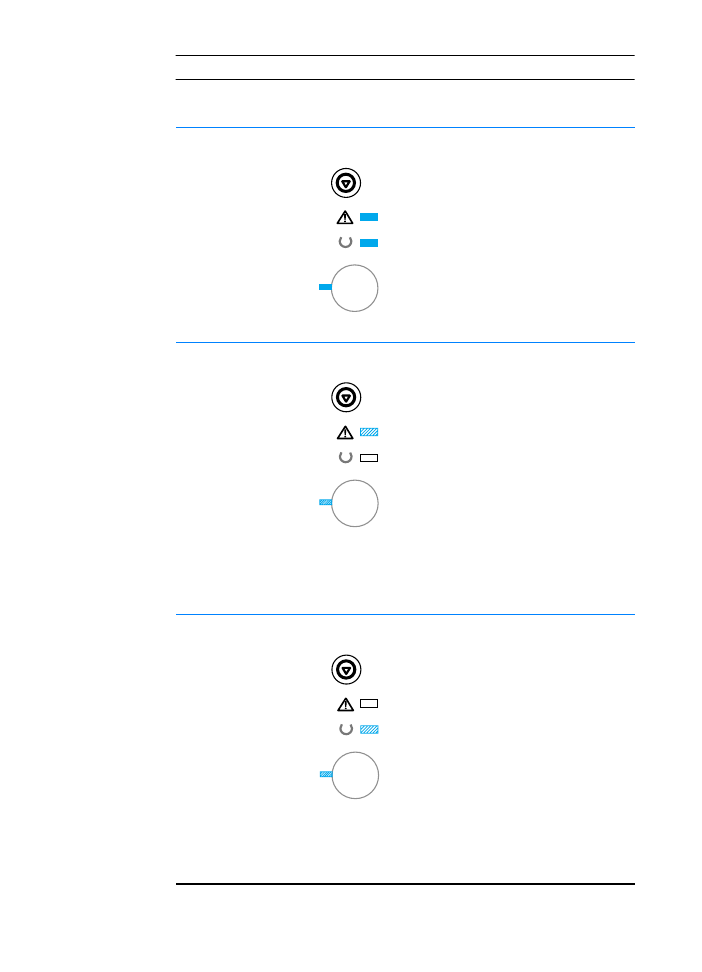
ENWW
Chapter 4 Problem Solving 97
Bad Connection
The cable between the printer and
computer has a bad connection or the
cable is of poor quality. Check the cable
connections to see if they are secure.
Make sure you are using a high-quality
cable.
Memory
Configuration Error
z
Reprint the job.
z
Turn the printer off. Press and hold
the GO button. Turn the printer on
and continue to hold the GO button
for approximately five seconds, but
no longer than fifteen seconds. The
Attention light will come on during
this process. Release the Go button.
If both the Attention and Ready
lights came on before you released
the Go button, then you must repeat
the procedure.
z
Replace DIMMs (memory).
z
Contact your HP service
representative. See HP Customer
Care (Service and Support).
Personality/Job
Related Error
z
Turn the printer off. Press and hold
the GO button. Turn the printer on
and continue to hold the GO button
for approximately five seconds, but
no longer than fifteen seconds. The
Attention light will come on during
this process. Release the Go
button. If both the Attention and
Ready lights came on before you
released the Go button, then you
must repeat the procedure.
z
Remove or replace the language
DIMM.
z
Contact your HP service
representative. See HP Customer
Care (Service and Support).
Continuable Attention Errors (continued)
Type of Error
Light Pattern
Recommended Action
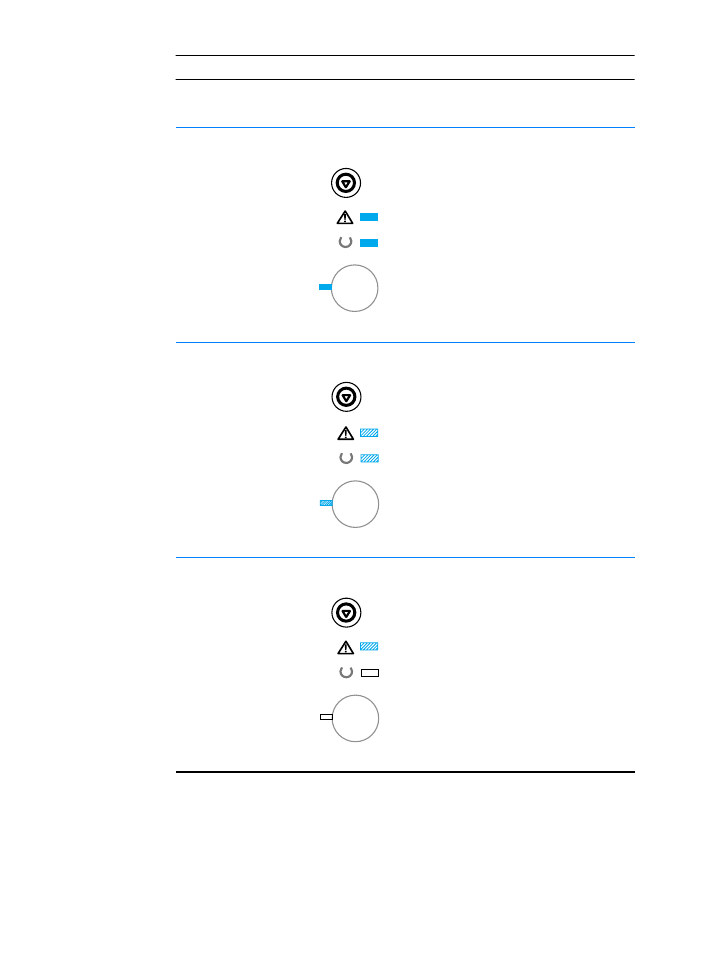
98 Chapter 4 Problem Solving
ENWW
Buffer Flow
z
The cable between the printer and
computer has a bad connection or
the cable is of poor quality. Check
the cable connections to see if they
are secure. Make sure you are using
a high-quality cable.
z
Contact your HP service
representative. See HP Customer
Care (Service and Support).
General
Continuable Error
Contact your HP service representative.
See HP Customer Care (Service and
Support).
NVRAM Error
The nonvolatile memory (NVRAM) is
temporarily full.
Press
G
O
to clear the message. Check
the printer settings to ensure they are
correct. If the problem persists, contact
your dealer or HP service representative.
See HP Customer Care (Service and
Support).
Continuable Attention Errors (continued)
Type of Error
Light Pattern
Recommended Action
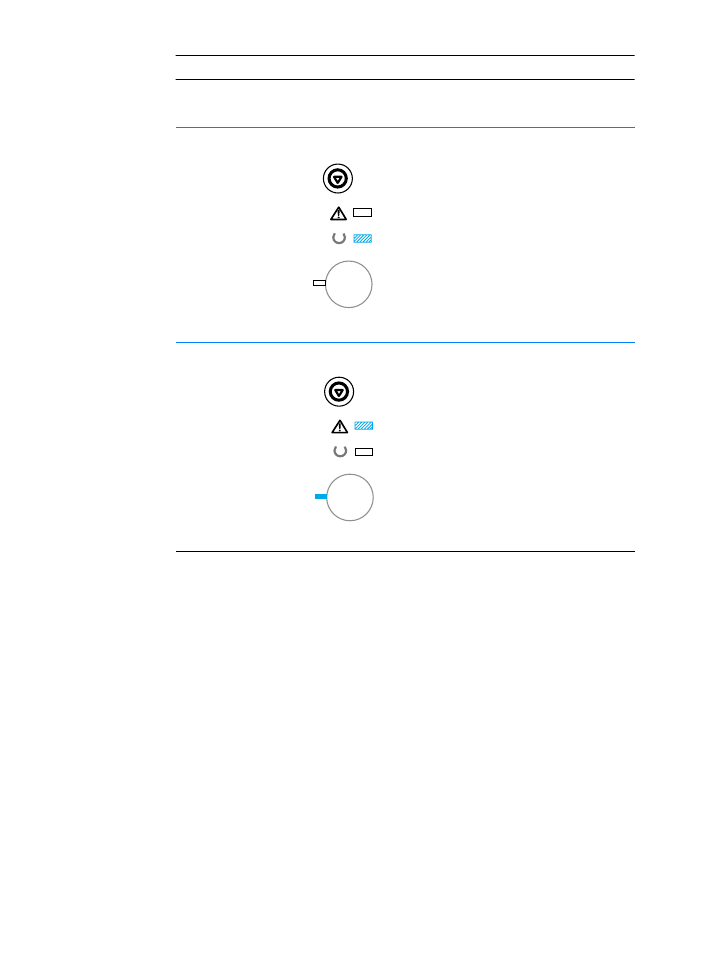
ENWW
Chapter 4 Problem Solving 99
IO Error
The printer has experienced a temporary
EIO error. Reset the printer by turning
the printer off and back on again.
Manual Feed Mode
The printer is not configured for print job
requirements.
Press
Go
to print from the default paper
tray.
Continuable Attention Errors (continued)
Type of Error
Light Pattern
Recommended Action
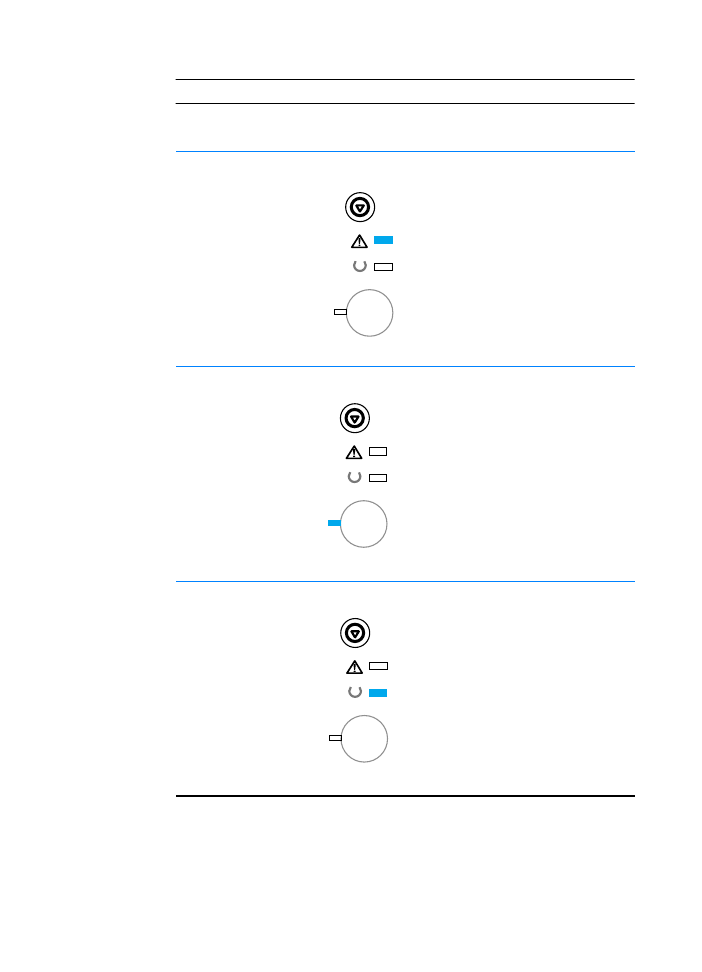
100 Chapter 4 Problem Solving
ENWW
Accessory Errors
Type of Error
Light Pattern
Recommended Action
EIO Port Error
Remove the accessory from the
EIO Port or DIMM Slot indicated by
the error to continue printing.
DIMM Slot 1 Error
Remove the accessory from the
EIO Port or DIMM Slot indicated by
the error to continue printing.
DIMM Slot 2 Error
Remove the accessory from the
EIO Port or DIMM Slot indicated by
the error to continue printing.
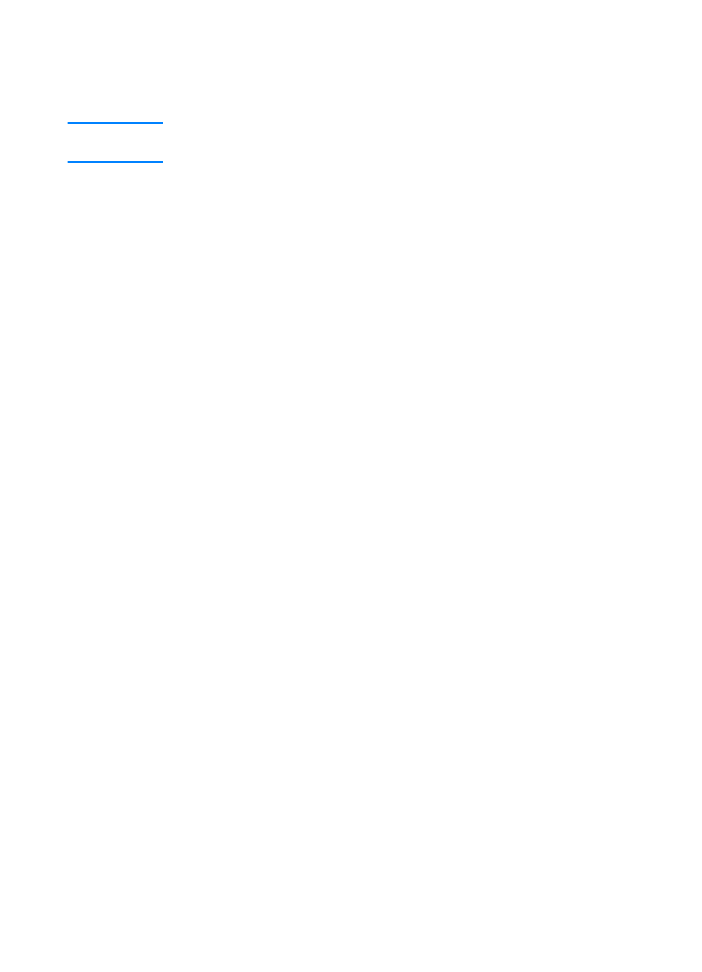
ENWW
Chapter 4 Problem Solving 101