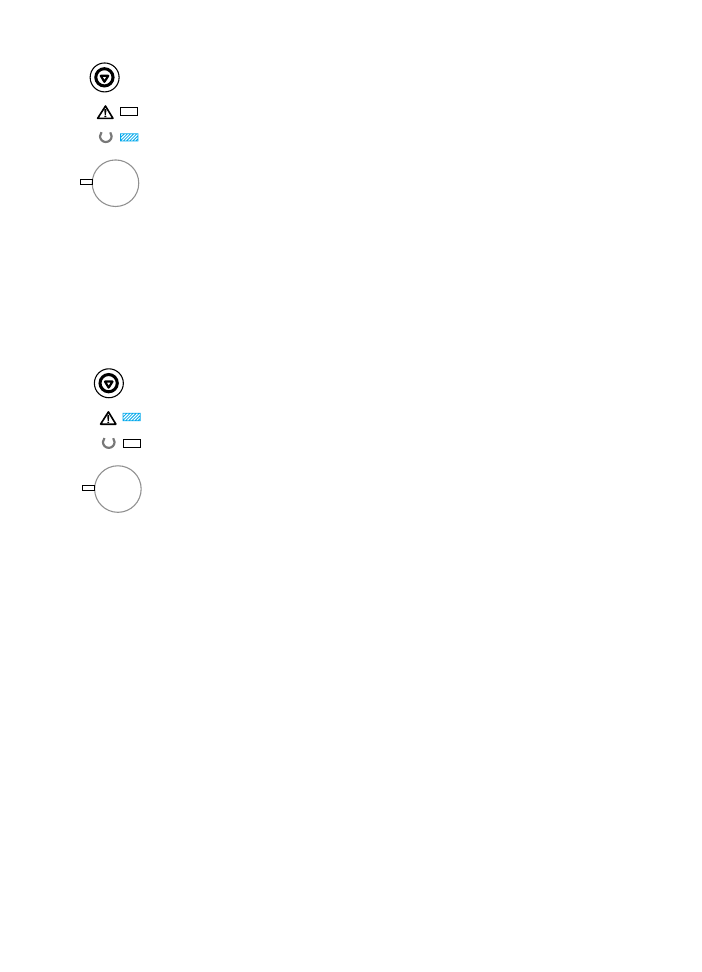
Control Panel Error Messages
The following messages indicate that there is a printer error that
needs attention. Some error messages will signal a secondary light
message that will indicate what type of error is occurring (see
Secondary Light Patterns).
Attention
The Attention (red) light is blinking. There are four possible causes
that will display the Attention light pattern:
z
Paper out
z
Door open
z
Toner cartridge missing
z
Paper jam
After the cause of the problem has been addressed, pressing
G
O
will
cause the printer to attempt to recover from the cause of the error. If
the printer is unsuccessful, it will continue to display the Attention
message until the cause is remedied.
Pressing
J
OB
C
ANCEL
will cancel the print job and the printer will
return to the ready state (Ready light on) unless there is a paper
jam still in the printer or the toner cartridge is not in the printer.
See Clearing Paper Jams if it is a paper jam.
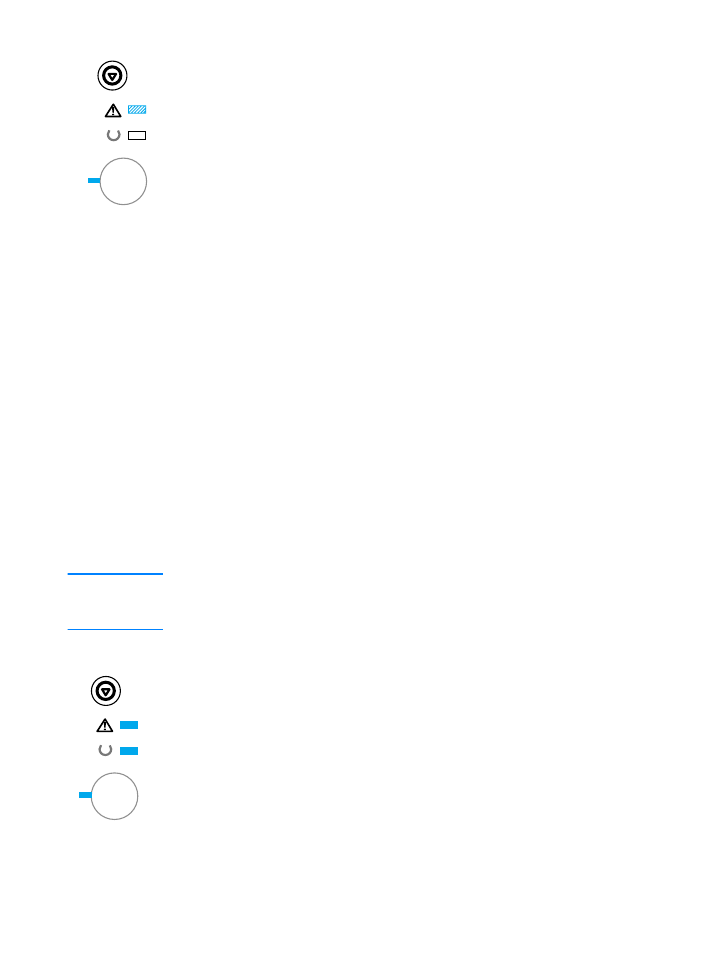
94 Chapter 4 Problem Solving
ENWW
Attention with the Ability to Continue
The Attention (red) light is blinking and the
G
O
(green) light is on. An
error has occurred that has caused the printer to halt the current print
job. There are three possible causes for the Attention with the Ability
to Continue message:
z
Manual feed with pause
Press
G
O
to print from Tray 1 or from another tray if Tray 1 is
empty.
z
Paper out (requested tray)
Add paper to the requested tray to cause the printer to start the
print job from that tray. Press
G
O
to print from another tray.
z
Continuable error
Press
G
O
to cause the printer to attempt to recover from the error
and print whatever data it can. If the attempt to recover from the
error is successful, the Ready light will blink while the printer
completes the job. If the printer cannot recover, it will display the
Attention with the Ability to Continue message.
Press and hold
G
O
and
J
OB
C
ANCEL
simultaneously to display a
secondary light pattern that will indicate the error code corresponding
to the current error condition. Release both buttons to display the
Attention with the Ability to Continue message. See Continuable
Attention Errors.
Pressing
J
OB
C
ANCEL
will cancel the print job and the printer will
return to the ready state (Ready light on) if the cause of the error has
been fixed.
Note
The printer can be configured to automatically recover from an error
using the Input Auto Continue settings in the HP LaserJet Device
Configuration.
Service Error
All lights are on. An error has occurred that has caused the printer to
halt the current print job. Pressing
G
O
or
J
OB
C
ANCEL
with this
message has no effect.
To clear the error, turn the printer off and then on again. If the problem
persists, leave the printer off for 15 minutes to reset the formatter. If
the problem continues, contact HP Service. See HP Customer Care
(Service and Support).
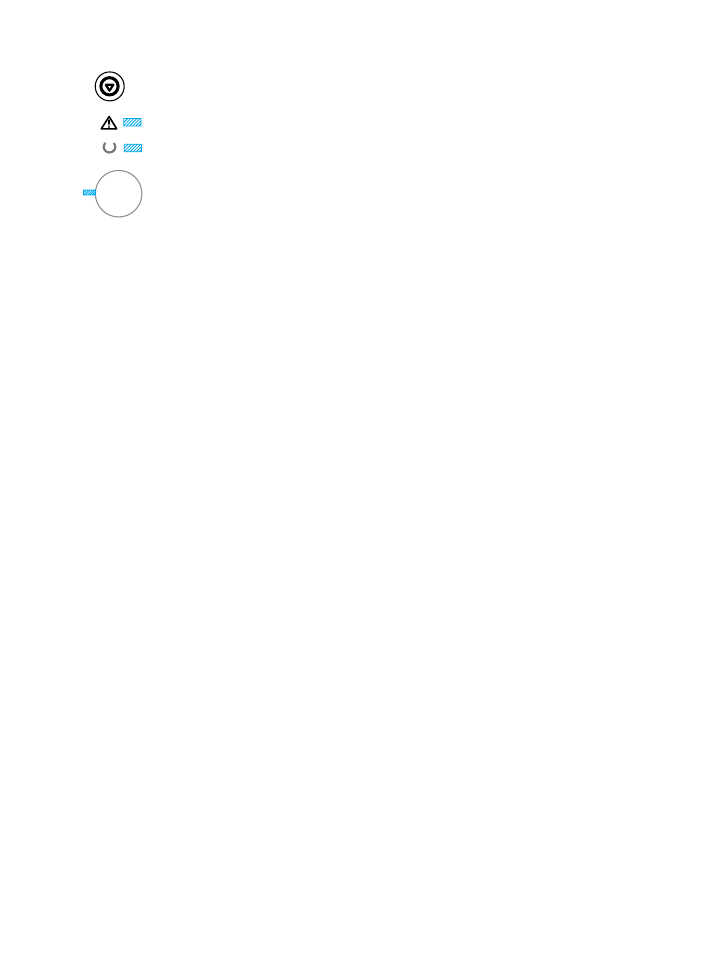
ENWW
Chapter 4 Problem Solving 95
Accessory Error
All of the lights are blinking in unison. An error has occurred with
either the EIO port or the DIMM slots, that has caused the printer to
halt the current print job. Pressing
G
O
or
J
OB
C
ANCEL
has no effect.
Press and hold
G
O
and
J
OB
C
ANCEL
simultaneously to display a
secondary light pattern that will indicate the error code corresponding
to the current error condition. See Accessory Errors. Release both
buttons to display the Accessory Error message.
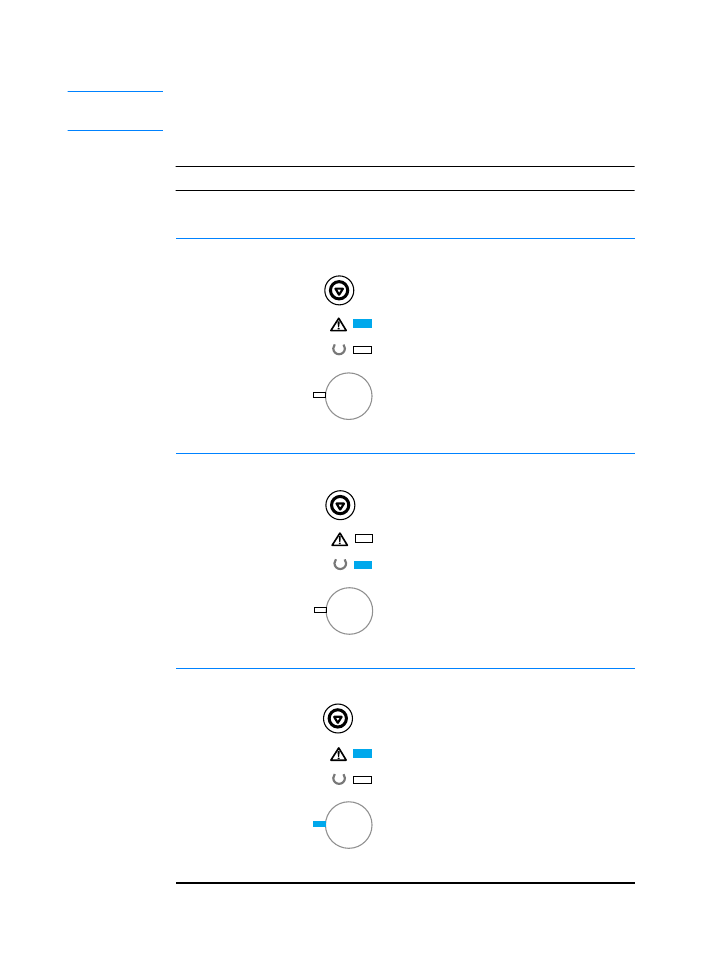
96 Chapter 4 Problem Solving
ENWW