
Troubleshooting Checklist
Make sure the printer
Ready light is on.
If no lights are on, check the power cord
connections. Check the power switch. Check the
power source by plugging into another outlet.
If other lights are on, go to Troubleshooting Control
Panel Messages or use the control panel simulator.
Press
G
O
to print a
demo page to verify
that the printer is
feeding paper correctly.
If a demo page does not print, check the paper
supply in Tray 2 or Tray 3.
Check for paper left in the duplexer. See Duplexer
Area for instructions on clearing paper from
the duplexer.
If the page jams in the printer, go to Clearing Paper
Jams.
If the printer prints, but the status lights are
blinking, go to Troubleshooting Control Panel
Messages or use the control panel simulator.
Check the demo page
to see if it printed
correctly.
If there is a print quality problem, go to Solving
Print Quality Problems.

ENWW
Chapter 4 Problem Solving 71
Print a short document
from a software
application to verify the
computer and printer
are connected and are
communicating
correctly.
If the page does not print, check the cable
connection between the printer and computer.
Make sure you are using the proper cable.
Check the print queue or print spooler (print
monitor in Mac) to see if the printer has been
paused.
Verify that you have installed the HP LaserJet 2200
series printer driver.
Check the software application to make sure you
are using an HP LaserJet 2200 series printer driver
and port.
If the page is interrupted during printing, go to
Troubleshooting General Printing Problems.
If completing the
checklist did not
diagnose the problem
with the printer, check
the following
troubleshooting
sections:
Troubleshooting General Printing Problems
Wireless Printing Problems
Troubleshooting Control Panel Messages
Secondary Light Patterns
Network Printing Problems
Common Windows Problems
Common Macintosh Problems
Troubleshooting PostScript (PS) Errors
Printing Special Pages
Troubleshooting Checklist (continued)
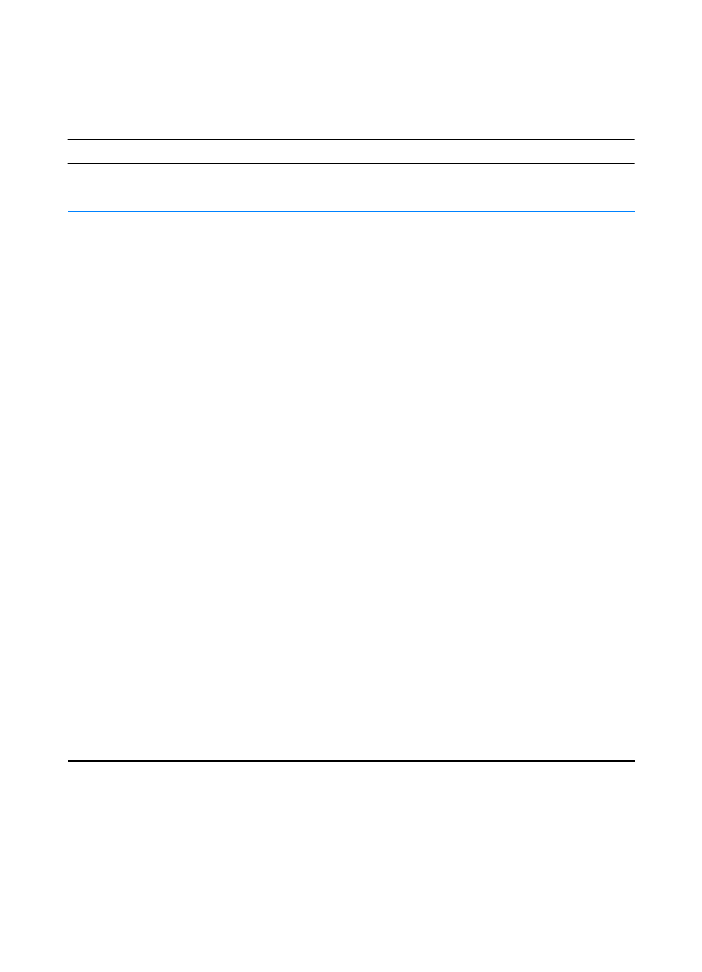
72 Chapter 4 Problem Solving
ENWW