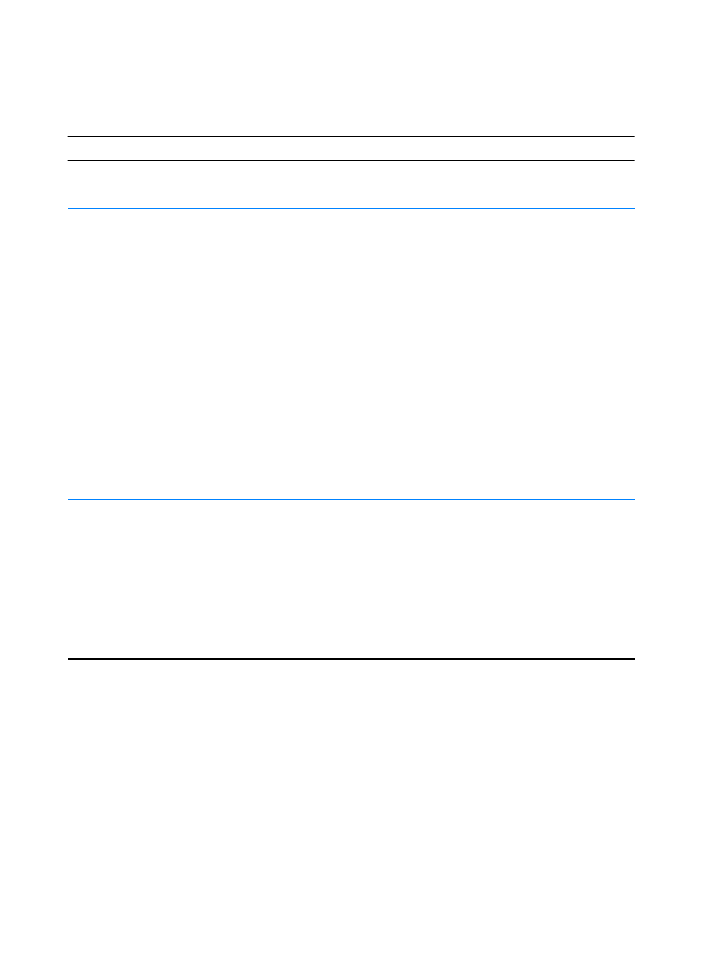
Common Windows Problems
Symptom
Possible Cause
Solution
Error Message:
“Error Writing to LPTx” in
Windows 9x.
Make sure that there is paper in
the tray.
Make sure the cables are connected
correctly, the printer is on, and the
Ready light is on.
Click on Start, Settings, Printers.
Right click on the HP LaserJet 2200
driver and select Properties. Click on
Details, Port Settings. Remove check
from “Check Port State before
Printing” box. Click OK. Click on
Spool Settings. Select “Print Directly
to Printer.” Click OK.
Try printing again.
Error Message:
“General Protection Fault”
“Exception OE”
“Spool32”
“Illegal Operation”
Close all other applications, reboot
Windows, and try again.
Select a different printer driver. If the
HP LaserJet 2200 series PCL 6 driver
is selected, switch to a PCL 5e or PS
printer driver.
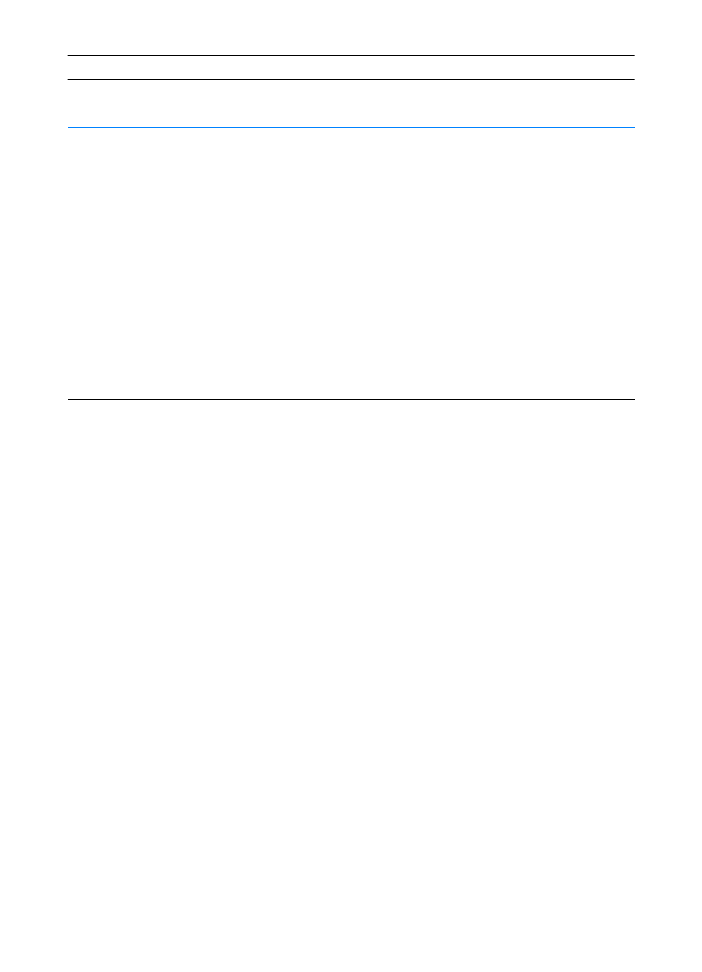
ENWW
Chapter 4 Problem Solving 103
Error Message:
“General Protection Fault”
“Exception OE”
“Spool32”
“Illegal Operation”
(Continued)
Delete all temp files from the Temp
sub-directory. You can determine the
name of the directory by editing the
AUTOEXEC.BAT file and looking for
the statement “
Set Temp =
.” The
name after this statement is the temp
directory. It is usually
C:\temp
by
default, but can be redefined.
Refer to Microsoft Windows 3.x,
9x, 2000, NT 4.0, or Millennium
documentation that came with your
PC for further information on
Windows error messages.
Common Windows Problems (continued)
Symptom
Possible Cause
Solution
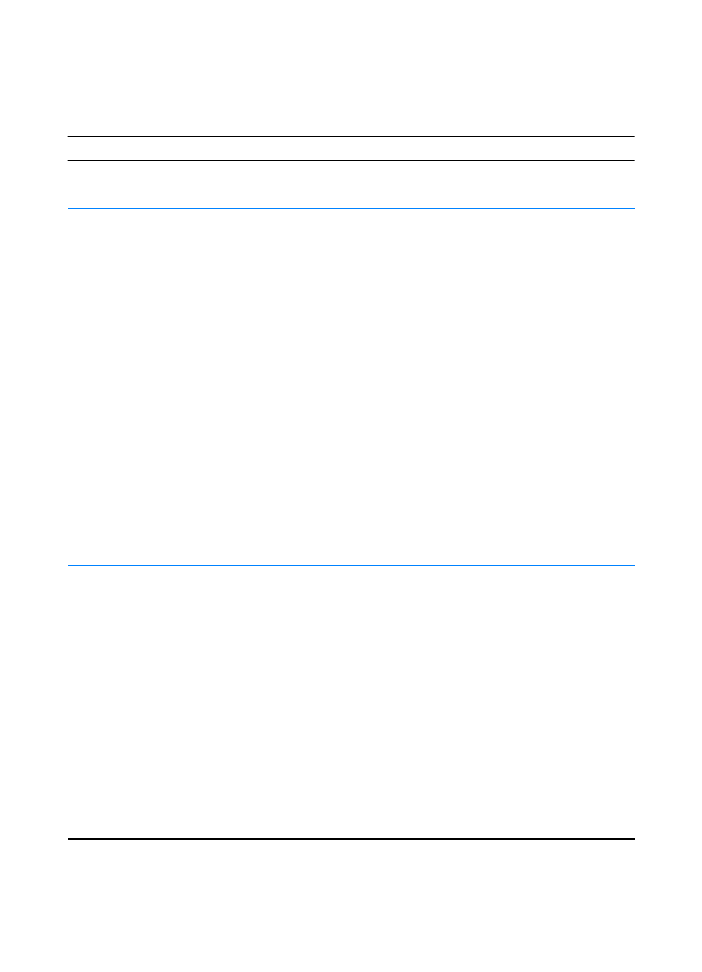
104 Chapter 4 Problem Solving
ENWW