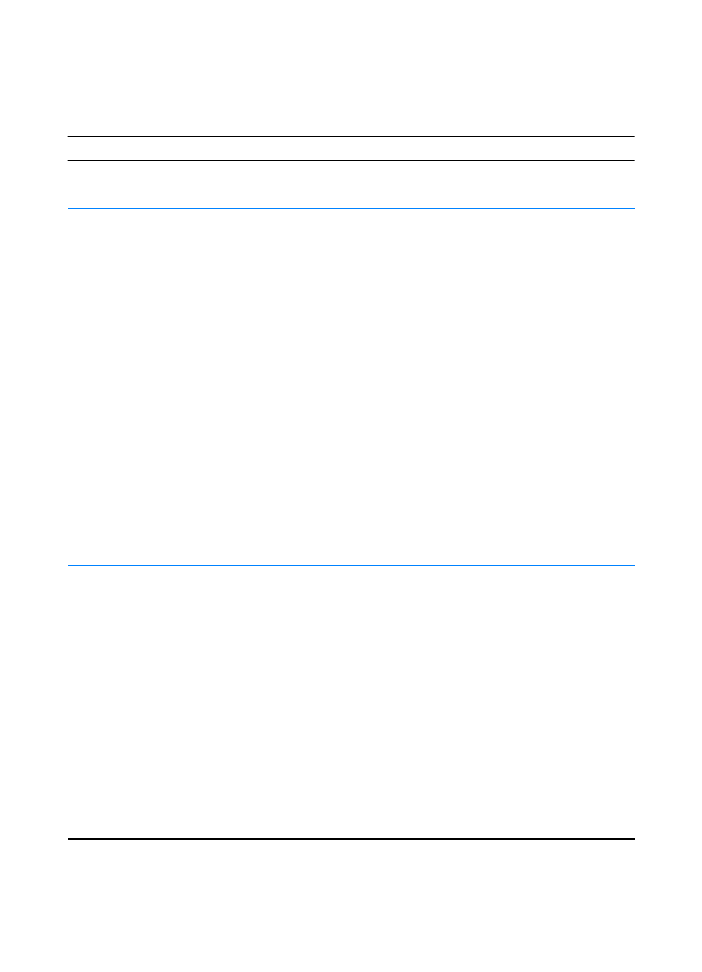
Common Macintosh Problems
Macintosh Problems
Symptom
Possible Cause
Solution
Problems in the Chooser
Printer driver icon does not
appear in the Chooser.
Software not installed
correctly.
The LaserWriter driver should be
present as a part of the Mac OS.
Make sure that the LaserWriter driver
is in the Extensions folder within the
systems folder. If not, install the
LaserWriter driver from your
Mac OS CD.
Make sure you are using a high-
quality cable.
Make sure the printer is on the correct
network. Select the Network or
AppleTalk Control Panel from Control
Panels in the Apple menu and then
choose the correct network.
Printer name does not
appear in the “Select a
PostScript Printer” box in
the Chooser.
Make sure the cables are connected
correctly, the printer is on, and the
Ready light is on.
Make sure the correct printer driver
has been selected in the Chooser.
If the printer resides on a network with
multiple zones, make sure the correct
zone is selected in the “AppleTalk
Zones” box in the Chooser.
Verify that the PS driver is installed.
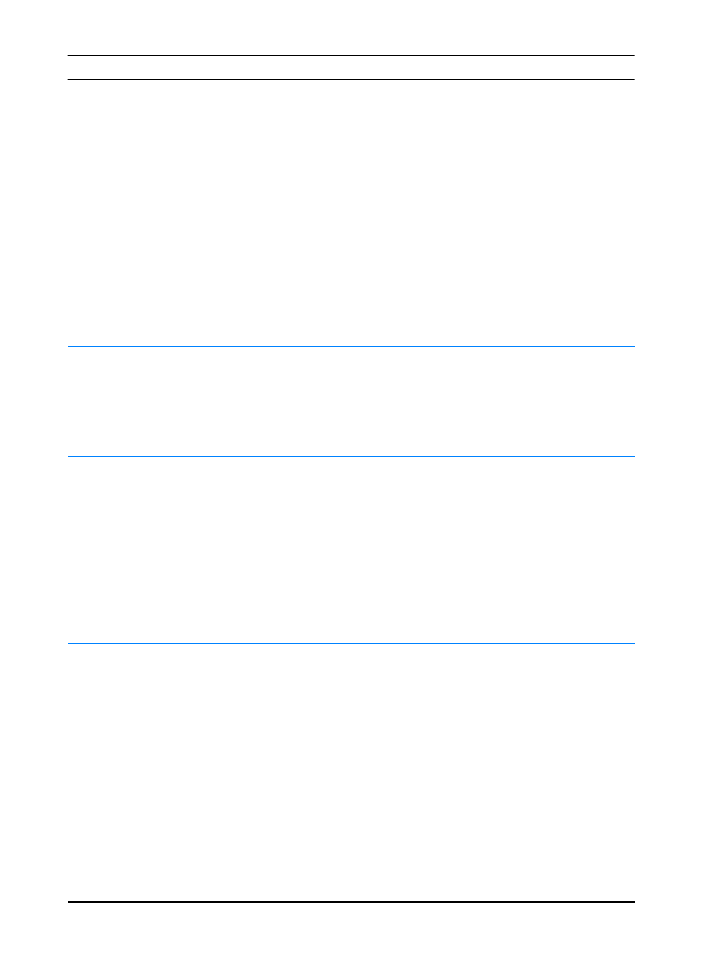
ENWW
Chapter 4 Problem Solving 105
Make sure the printer has been
chosen in the Chooser by printing
a self-test. (Simultaneously press
G
O
and
J
OB
C
ANCEL
.) Check the
AppleTalk name of the printer
displayed on the self-test page.
Make sure AppleTalk is on. (The
button next to Active is selected in the
Chooser.) You may need to restart the
computer to activate the change.
The printer driver does not
automatically set up your
selected printer even
though you clicked Auto
Setup in the Chooser.
Reinstall the printer software.
See Macintosh Installation.
Select an alternate PPD.
Printing Errors
A print job was not sent to
your desired printer.
Another printer with the
same or similar name
may have received
your print job.
Check the AppleTalk name of the
printer displayed on the self-test
page.
Make sure the cables are connected
correctly, the printer is on, and the
Ready light is on.
You cannot use the
computer while the printer
is printing.
Background Printing has
not been selected.
LaserWriter 8.3
Turn Background Printing on in the
Chooser. Status messages will now
be redirected to the Print Monitor
allowing you to continue working
while the computer is processing data
to be sent to the printer.
LaserWriter 8.4 and higher
Turn Background Printing on by
selecting File, Print Desktop,
and Background Printing.
Macintosh Problems (continued)
Symptom
Possible Cause
Solution
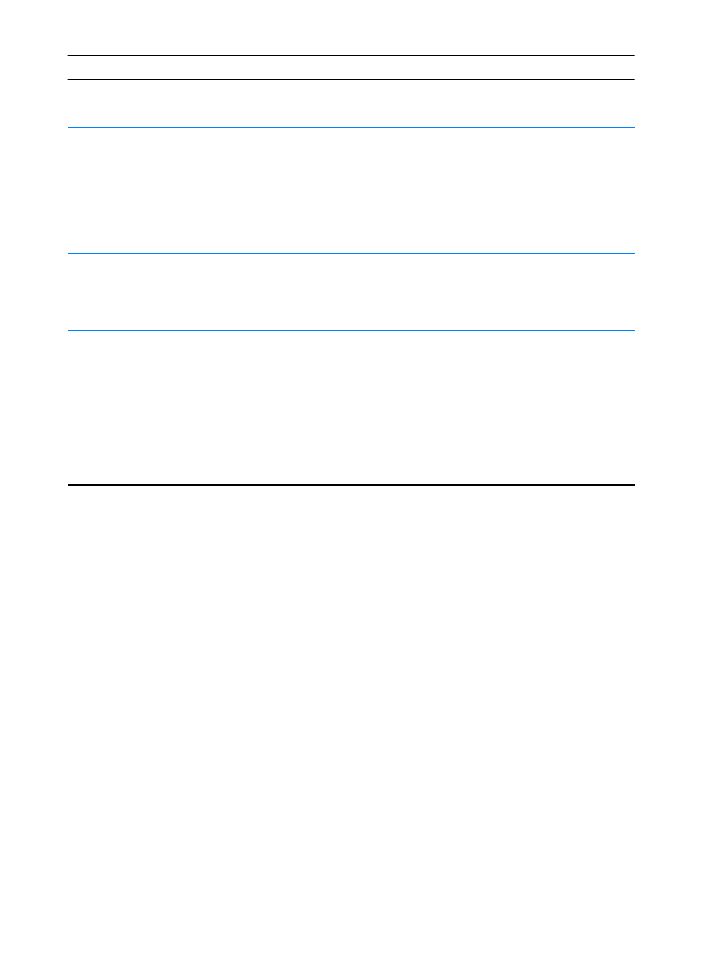
106 Chapter 4 Problem Solving
ENWW
An encapsulated
PostScript (EPS) file does
not print with the correct
fonts.
This problem occurs with
some software
applications.
Try downloading the fonts contained
in the EPS file to the printer before
printing.
Send the file in ASCII format instead
of binary encoding.
Your document is not
printing with New York,
Geneva, or Monaco fonts.
Select Options in the Page Setup
dialog box to deselect substituted
fonts.
USB Problems
Unable to print from a
third-party USB card.
This error occurs when the
software for USB
printers is not installed.
When adding a third-party USB card,
you might need Apple's USB
Adapter Card Support software. The
most current version of this software
is available from Apple’s web site.
Macintosh Problems (continued)
Symptom
Possible Cause
Solution
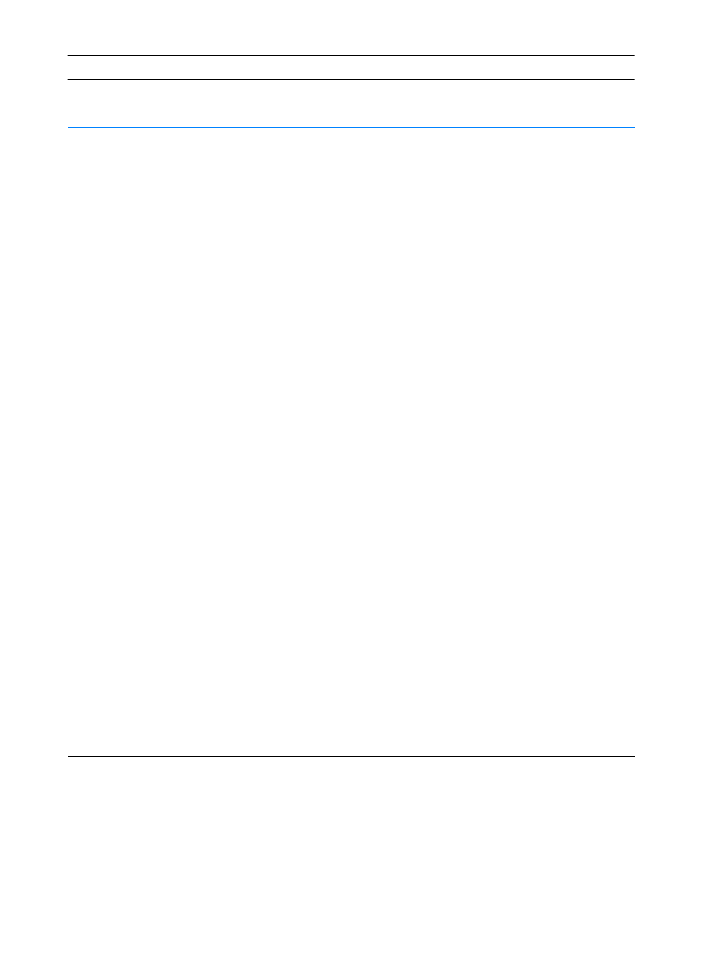
ENWW
Chapter 4 Problem Solving 107
The HP LaserJet USB
printer does not appear in
the Macintosh Chooser
after the driver is selected.
This problem is caused by
either a software or
hardware component.
Software troubleshooting
z
Check that your Macintosh
supports USB.
z
Verify if your Macintosh has Mac
OS 8.1 or later.
z
Ensure that your Macintosh has
the appropriate USB software
from Apple.
Note: The iMac and Blue G3 desktop
Macintosh systems contain all the
requirements to connect to a USB
device.
Hardware troubleshooting
z
Check that the printer is turned
on.
z
Verify that the USB cable is
properly connected.
z
Check that you are using the
appropriate high-speed USB
cable.
z
Ensure that there are not too
many USB devices drawing
power from the chain. Disconnect
all devices from the chain and
connect the cable directly to the
USB port on the host computer.
z
Check to see if there are more
than two non-powered USB hubs
in a row on the chain. Disconnect
all devices from the chain and
connect the cable directly to the
USB port on the host computer.
Note: The iMac keyboard is a
non-powered USB hub.
Macintosh Problems (continued)
Symptom
Possible Cause
Solution
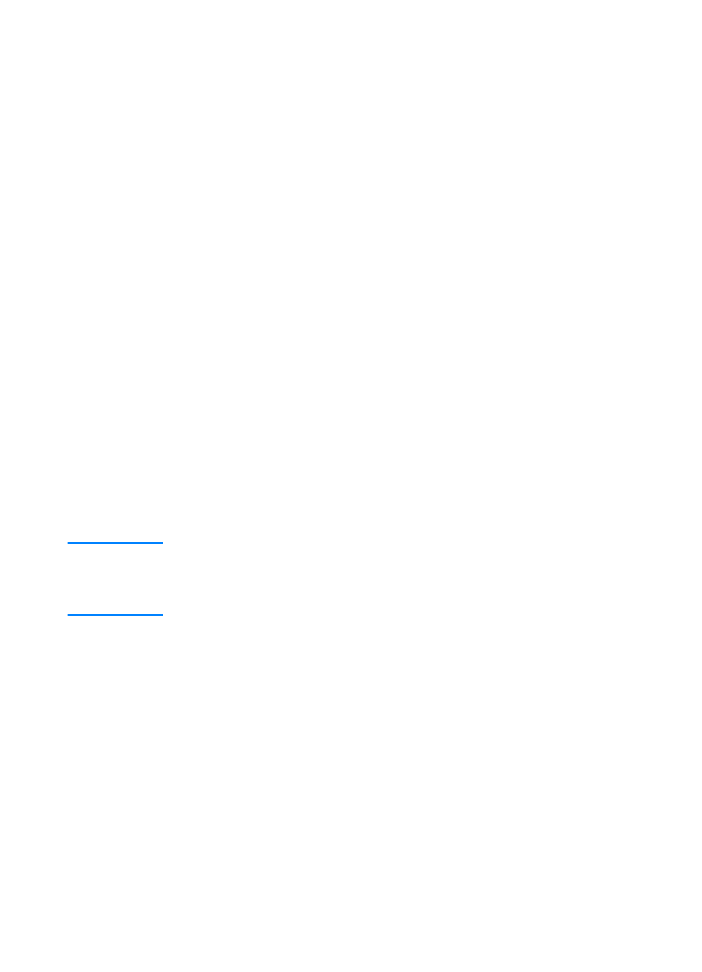
108 Chapter 4 Problem Solving
ENWW