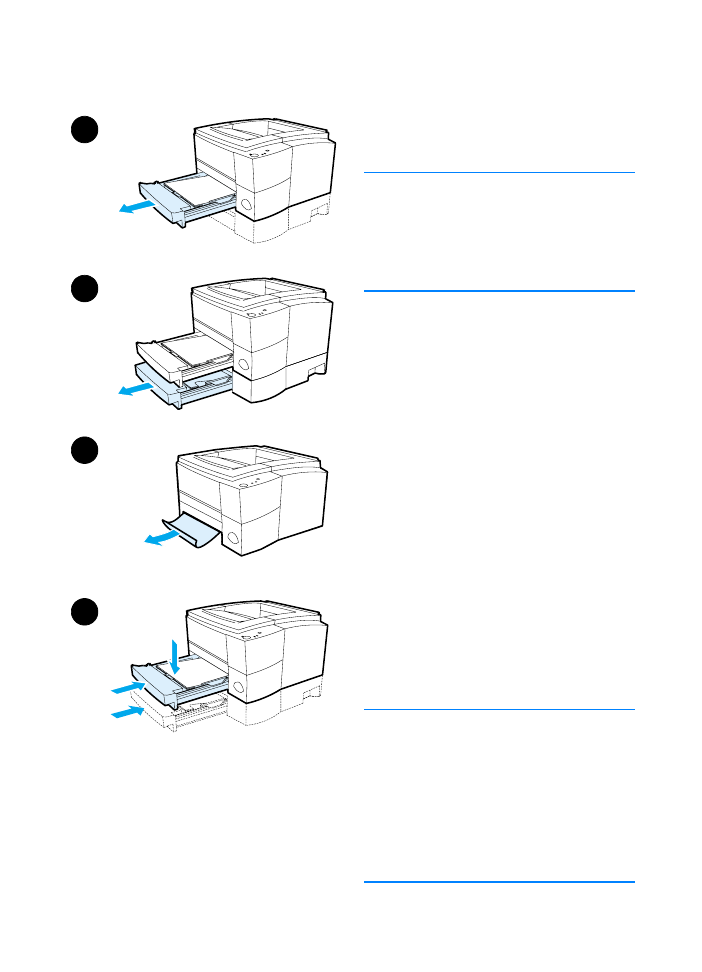
Tray 2 or Optional Tray 3
Paper Feed Area
Note
If paper has entered the toner cartridge
area, follow the instructions in Toner
Cartridge Area. It is easier to remove
paper from the toner cartridge area than
the paper feed area.
1
Slide out Tray 2 to expose the
jammed paper.
2
Remove any misfed paper by
pulling it out by the visible edge.
Make sure that all of the paper is
aligned in the tray (see Loading
Media into Tray 2 or Optional 250-
sheet Tray 3). If Tray 3 is installed,
remove any misfed paper and make
sure that all of the paper is aligned
in that tray.
3
If the paper is jammed in the paper
feed area and cannot be accessed
from the toner cartridge area, grasp
the paper and carefully pull it free
from the printer.
4
For the 250-sheet tray, push the
paper down to lock the metal paper
lift plate into place and slide the tray
back into the printer.
Note
To reset the printer and continue
printing, open the top cover all the
way, then close it.
If the Attention light does not go out,
there is still jammed paper inside the
printer. Check the toner cartridge,
rear output, and duplexer areas for
paper jams.
1
2
3
4
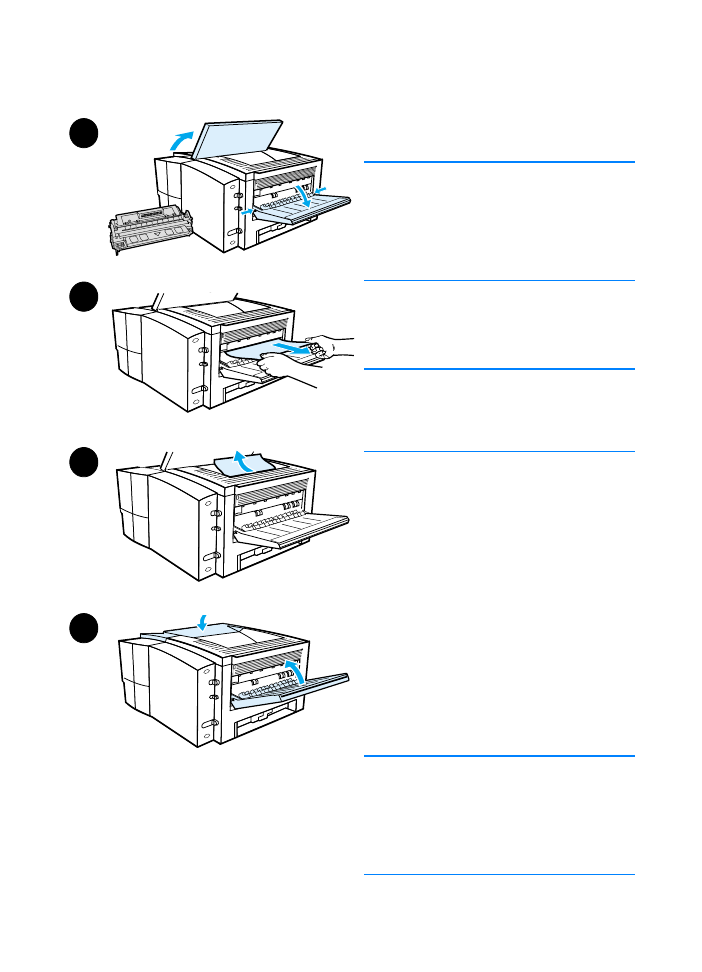
82 Chapter 4 Problem Solving
ENWW