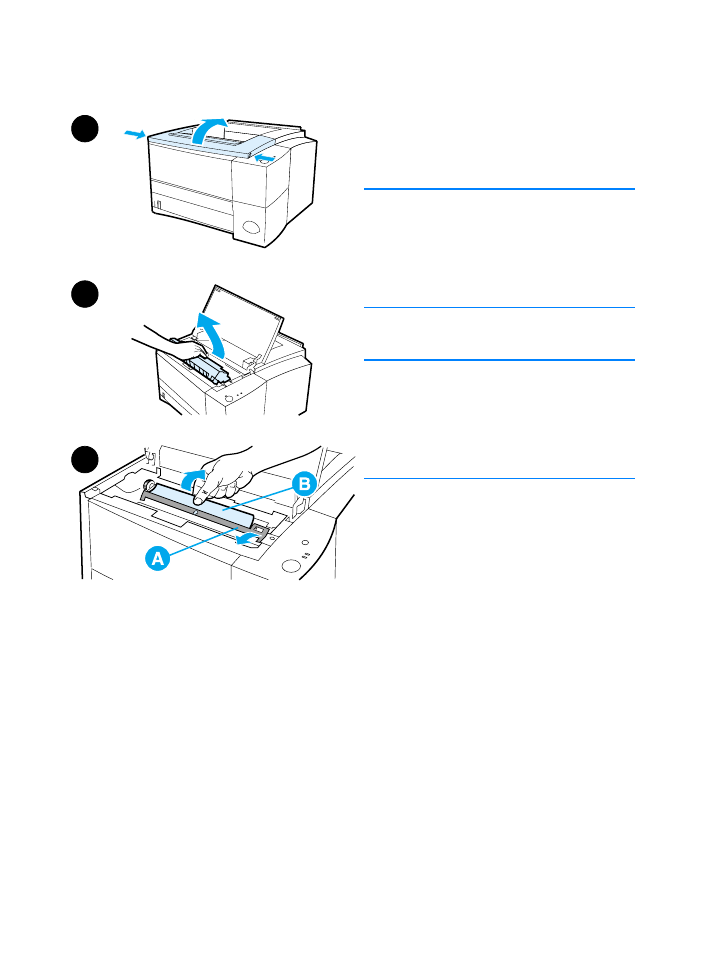
Toner Cartridge Area
1
Open the top cover.
CAUTION
Paper jams in this area may result in
loose toner on the page. If you get any
toner on your clothes or hands, wash
them in cold water. (Hot water will set
the toner into the fabric.)
2
Remove the toner cartridge.
CAUTION
To prevent damage, do not expose the
toner cartridge to light for more than a
few minutes. Place a piece of paper over
the top of the toner cartridge to shield it
while it is out of the printer.
3
Carefully lift up the registration
plate (A). If the leading edge of the
paper (B) is visible, gently pull the
paper toward the rear of the printer
to remove it from the printer.
Continued on the next page.
3
1
2
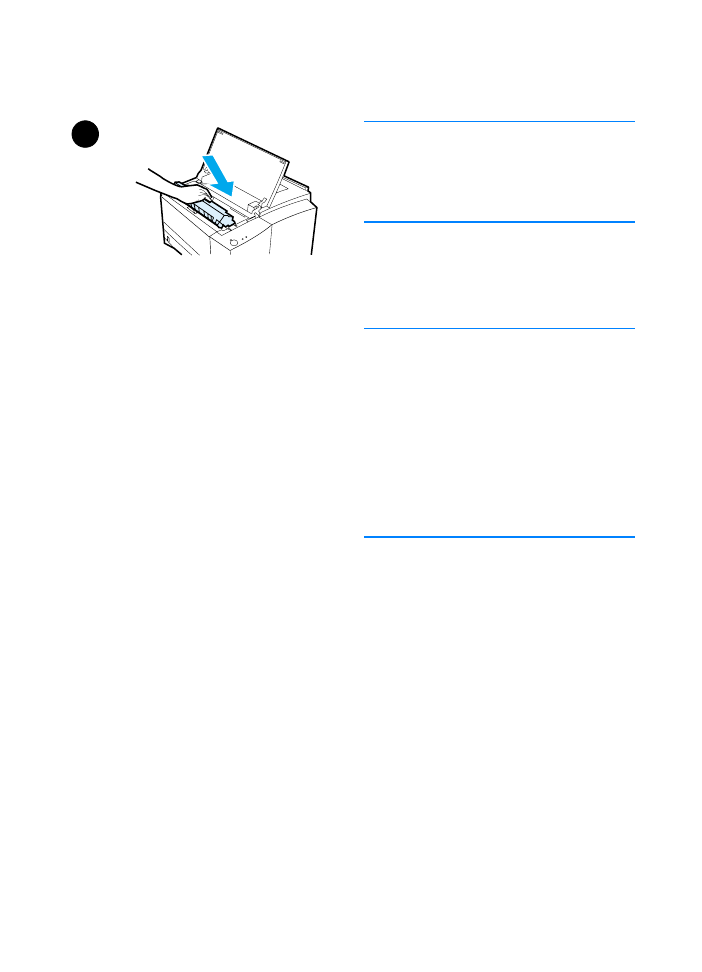
80 Chapter 4 Problem Solving
ENWW
Note
If the paper is too difficult to remove or
has already entered the output area,
remove the jam as described in Output
Areas.
4
When the jammed paper has been
removed, gently flip down the
registration plate. Replace the toner
cartridge and shut the top cover.
Note
If the toner cartridge is difficult to re-
install, make sure the registration plate
has been flipped back down into
position.
If the Attention light does not go out,
there is still jammed paper inside the
printer. Check the paper feed, rear
output, and duplexer areas for
paper jams.
4
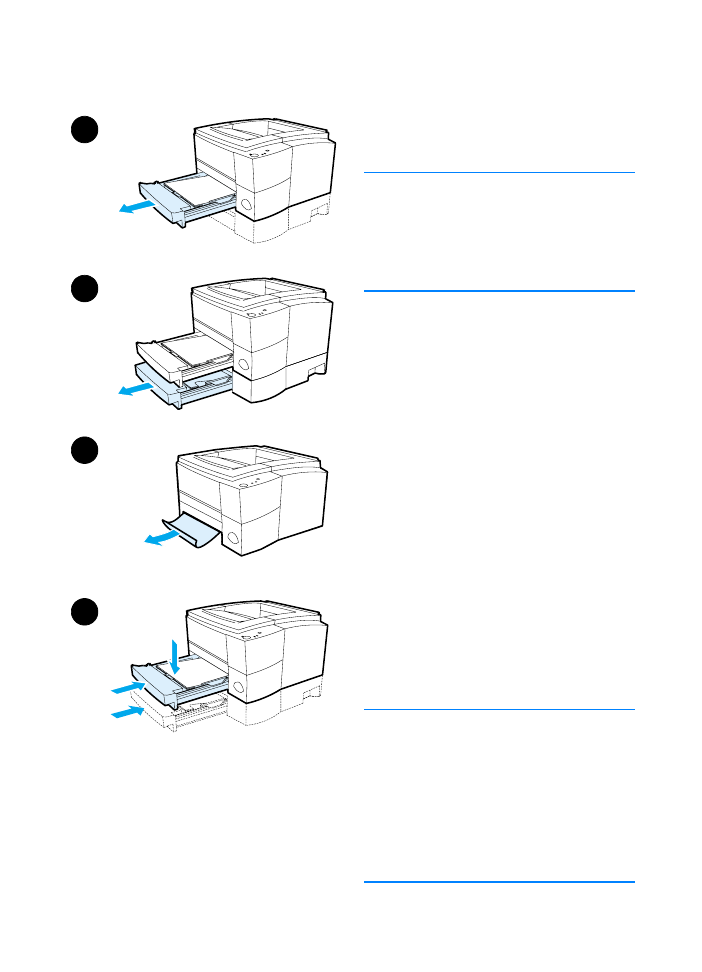
ENWW
Chapter 4 Problem Solving 81