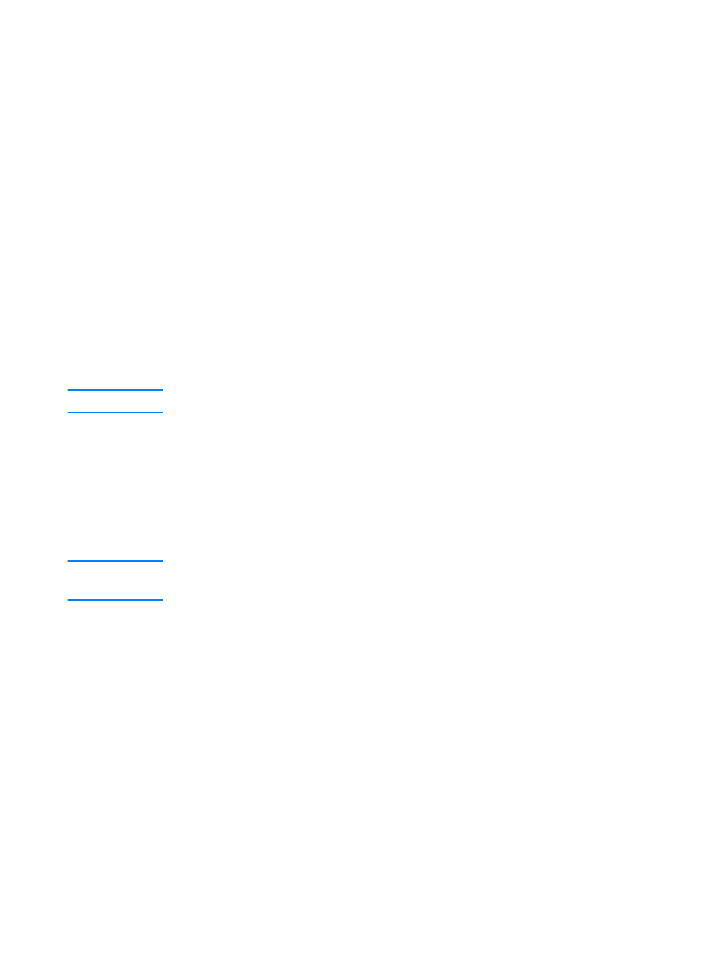
Clearing Paper Jams
Occasionally, paper can become jammed during a print job. Some of
the causes include:
z
Paper trays loaded improperly or overfilled.
z
Tray 2 or optional Tray 3 is removed during a print job.
z
Top cover is opened during a print job.
z
Media that does not meet HP specifications is used. See Media
Specifications.
z
Media that is outside of the supported size range is used.
See Media Specifications.
Find and remove the jammed paper using the instructions on the
following pages. If the location of the paper jam is not obvious, look
first in the toner cartridge area.
Note
Be sure to remove all torn pieces of paper left in the printer.
Paper jams can occur at four locations:
z
Toner Cartridge Area.
z
Tray 2 or Optional Tray 3 Paper Feed Area.
z
Output Areas.
z
Duplexer Area
Note
Loose toner may remain in the printer after a paper jam. This should
clear after a few sheets have printed. See Loose Toner.
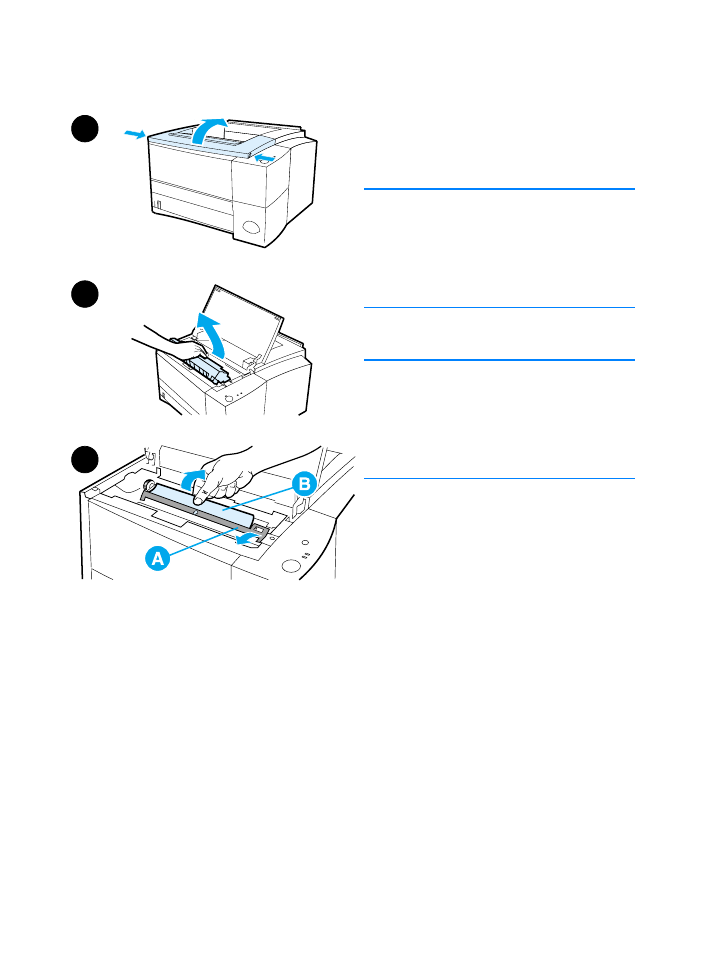
ENWW
Chapter 4 Problem Solving 79