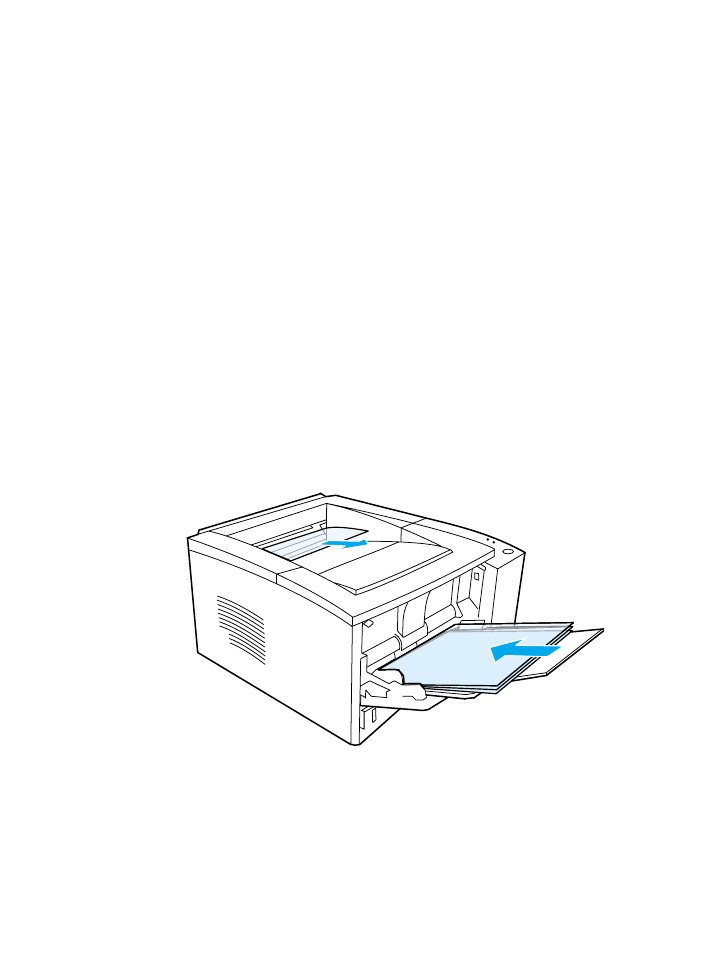
Printing on Transparencies
Only use transparencies recommended for use in HP LaserJet
printers, such as HP transparency film. For ordering information,
see HP LaserJet Transparency. For transparency specifications,
see Transparencies.
z
Print transparencies from Tray 1.
z
Use the top output bin to reduce curling (this is for transparencies
only; for other media use the rear output bin to reduce curling).
z
To prevent transparencies from sticking together, remove any
transparencies in the output bin as they are printed.
z
Place transparencies on a flat surface after removing them from
the printer.
z
In the printer driver select Optimize for: and choose
transparencies in the drop-down box (see Optimizing for Media
Types). For non-Windows operating systems, this feature may be
available through HP Web JetAdmin (see HP Web JetAdmin).
z
For Macintosh, go to the HP LaserJet Utility, and choose
transparencies.
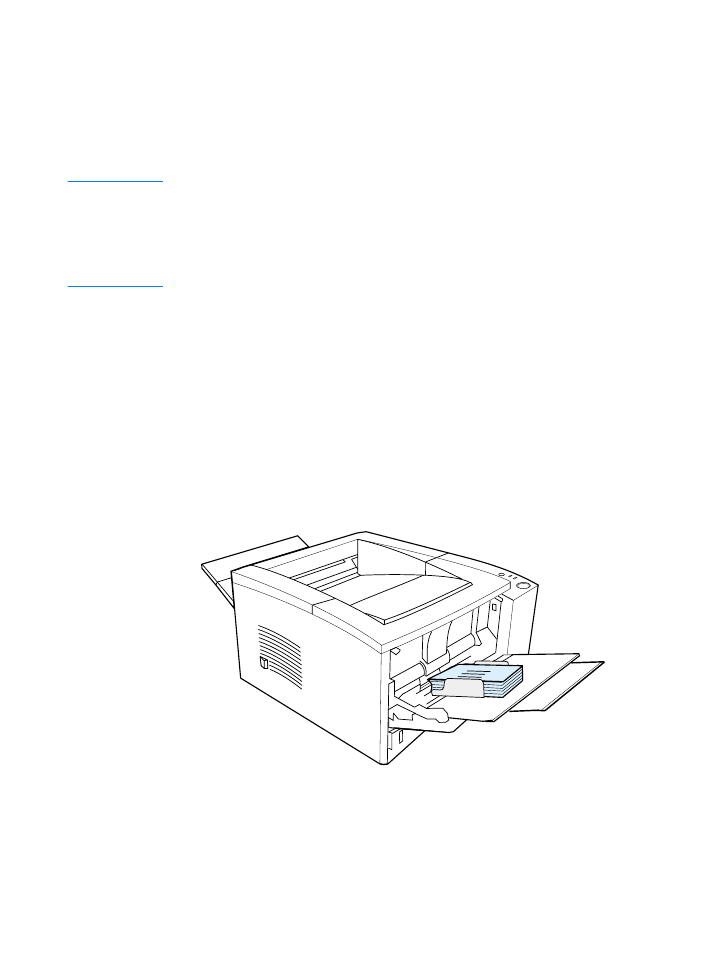
ENWW
Chapter 2 Printing Tasks 45