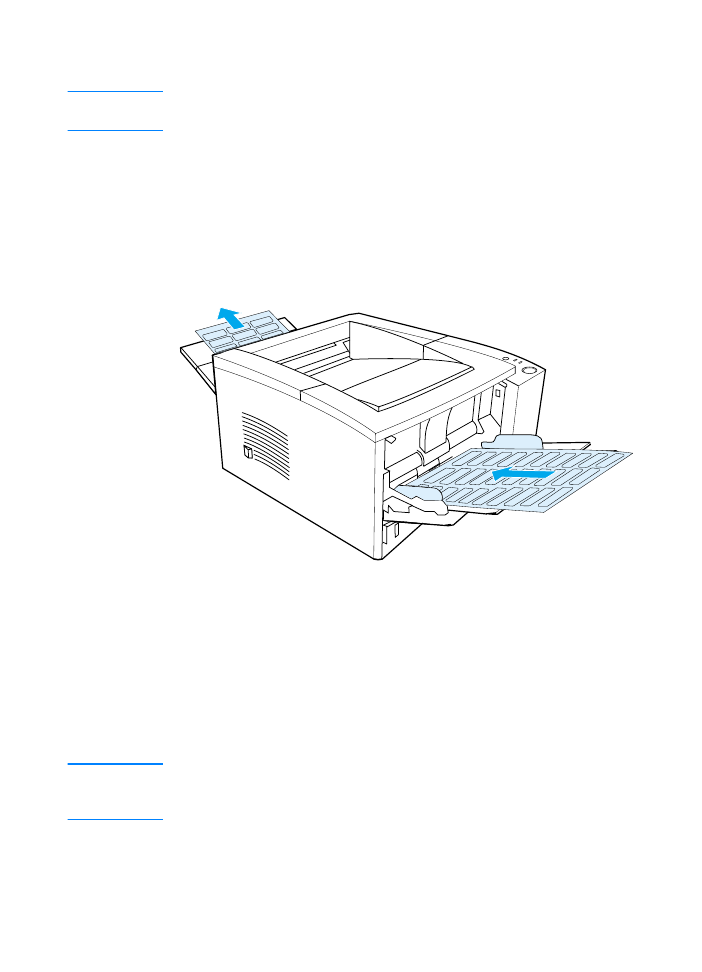
Printing on Labels
Note
Only use labels recommended for laser printers. See Media
Specifications for more details.
z
Print labels from Tray 1.
z
Load labels print-side up.
z
Use the rear output bin for labels.
z
Remove label sheets from the output bin as they are printed to
prevent them from sticking together.
z
Do not use labels that are separating from the backing sheet or
are wrinkled or damaged in any way.
z
Do not use label sheets with the backing sheet exposed or
partially used label sheets.
z
Do not feed a sheet of labels through the printer more than
once. The adhesive backing is designed for one pass through
the printer.
CAUTION
If a sheet of labels becomes jammed in the printer, remove the toner
cartridge and then see Clearing Paper Jams to remove the jammed
labels.
Label Orientation
(Print-side up, top in)
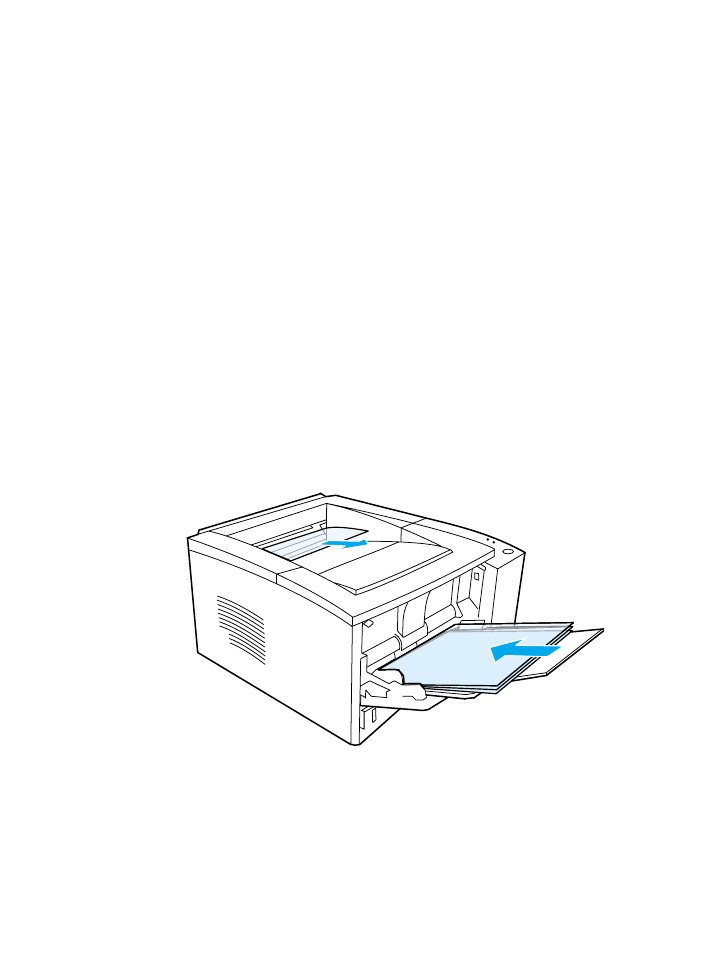
44 Chapter 2 Printing Tasks
ENWW