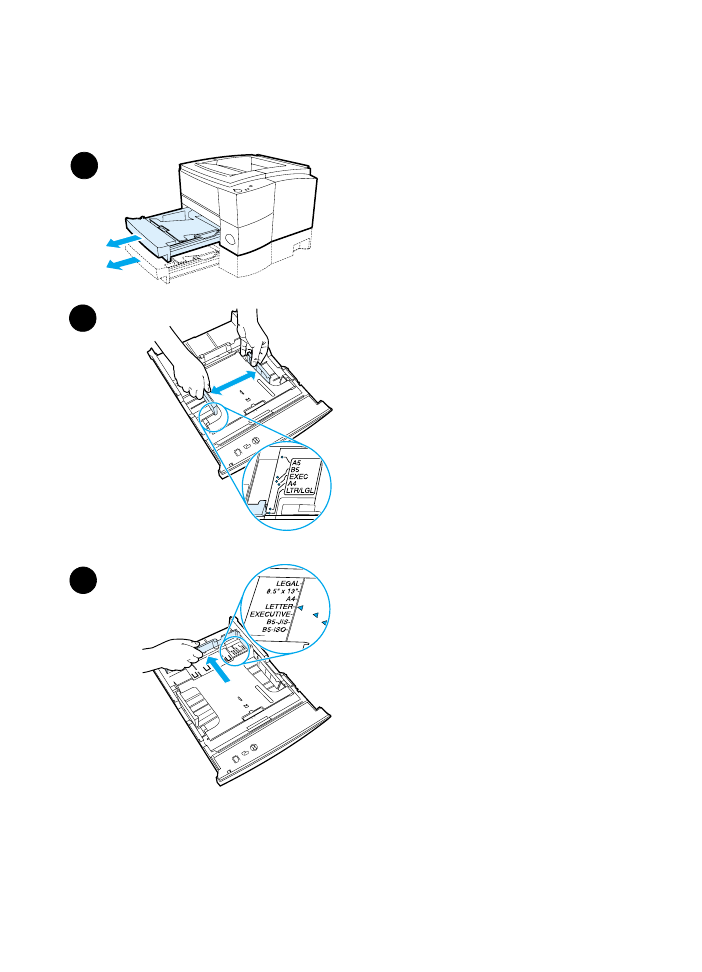
Loading Media into Tray 2 or Optional 250-sheet
Tray 3
1
Pull the desired tray out of the
printer and remove any paper.
2
Move the side width guides outward
to match the desired paper size.
3
On the rear paper length guide,
press on the blue tab and adjust it
so the pointer matches the desired
paper size.
Continued on the next page.
1
2
3
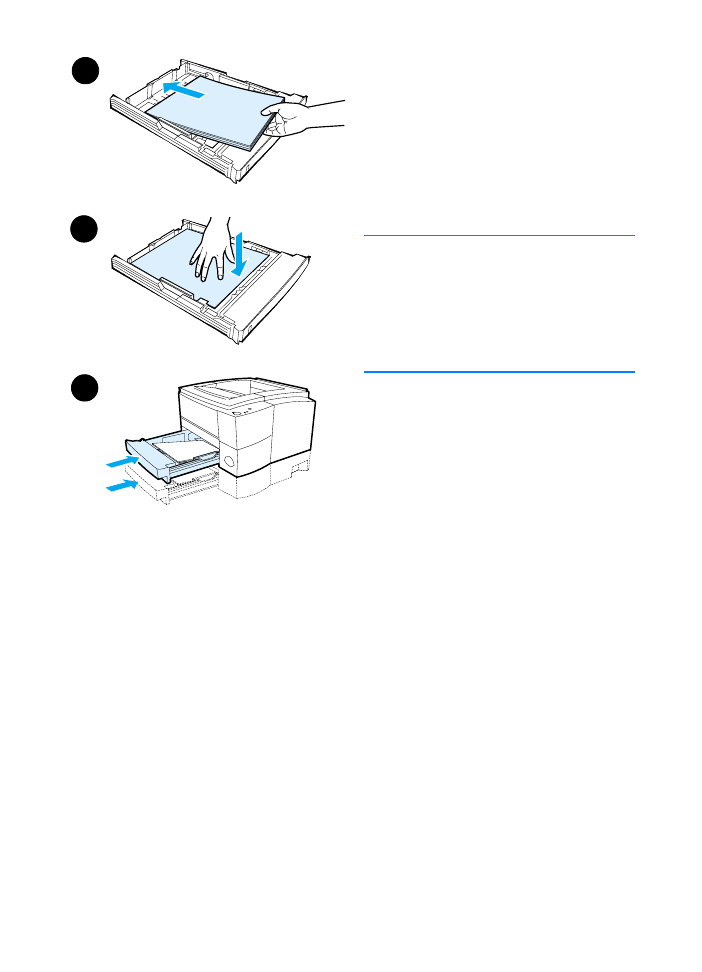
38 Chapter 2 Printing Tasks
ENWW
4
Add the media and make sure it is
flat in the tray at all four corners.
Keep the media below the height
tabs on the paper length guide in
the rear of the tray.
5
Push down on the metal paper lift
plate to lock it in place.
6
Slide the tray back into the printer.
Note
Whenever you remove a 250-sheet tray
from the printer, always push down the
metal paper lift plate before you put it
back. The metal paper lift plate will
release and lift the paper up when you
push the tray into the printer.
4
5
6
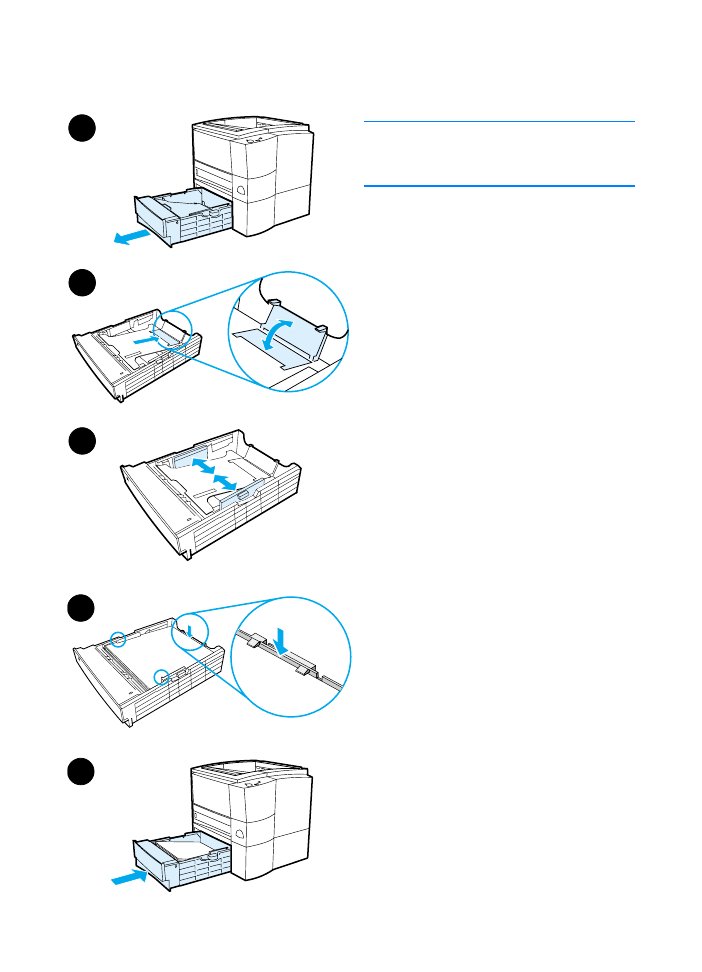
ENWW
Chapter 2 Printing Tasks 39