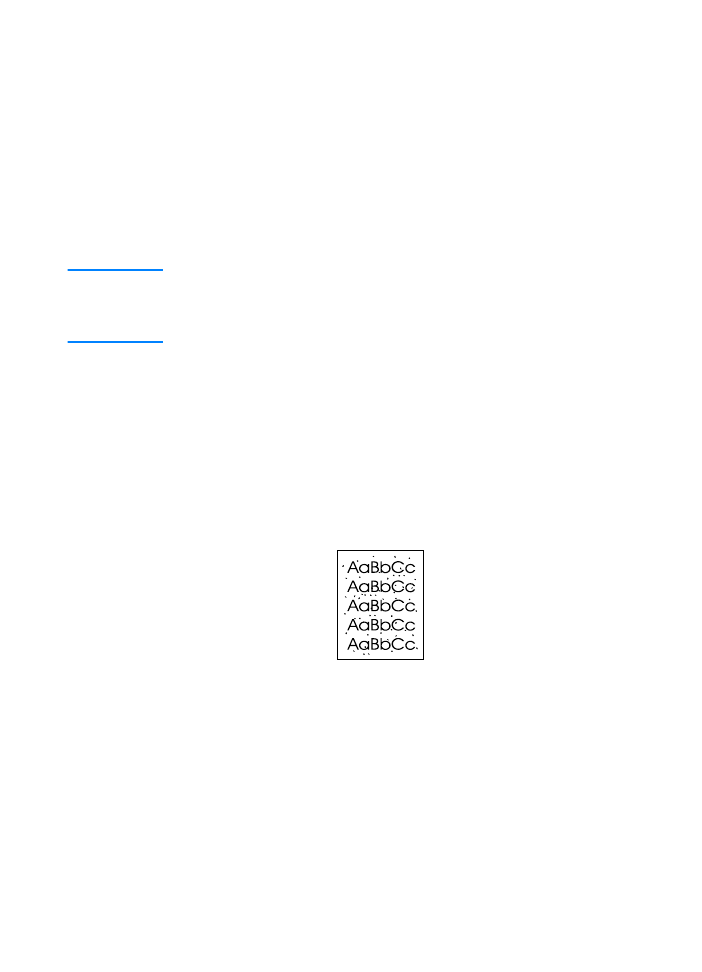
Using the Printer Cleaning Process
During the printing process, paper, toner and dust particles can
accumulate inside the printer. Over time, this buildup can cause print
quality problems such as toner specks or smearing. This printer has a
cleaning mode that can correct and prevent these types of problems.
Engine Cleaning
This process uses a transparency from Tray 1 to remove dust and
toner from the paper path. Use this process if toner specks or dots
appear on printouts. This process will provide a blank page which
should be discarded.
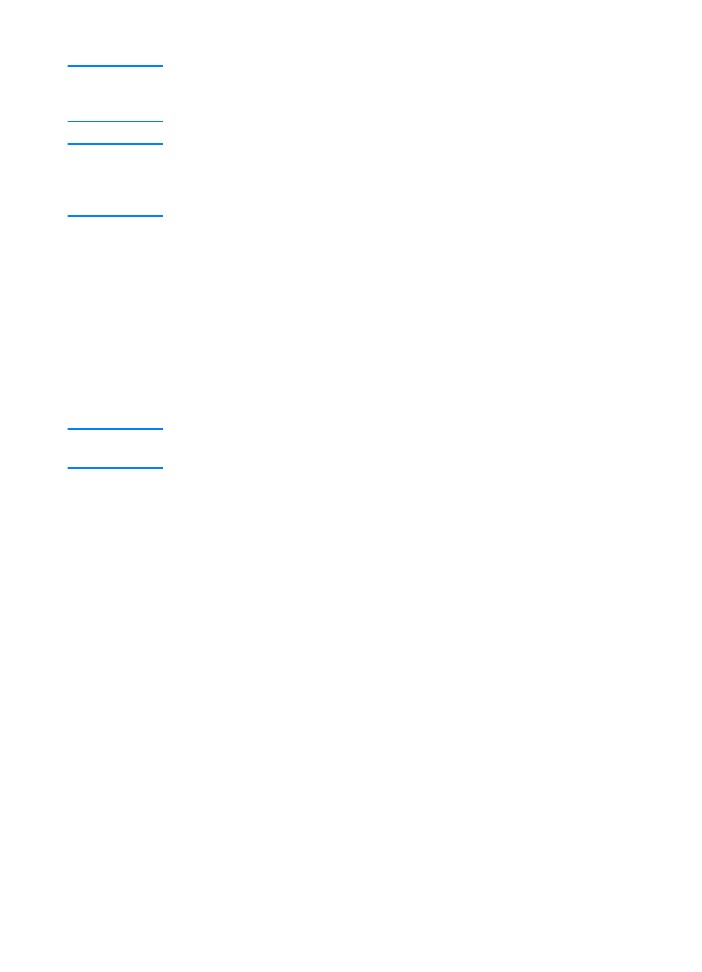
66 Chapter 3 Printer Tips and Maintenance
ENWW
Note
For best results, use a transparency during this process. If a
transparency is not available, use copier grade paper and not
bond or rough paper.
Note
During the engine cleaning process, the printer pulls the transparency
into the printer and then stops. This is not a jam. The transparency
will be slowly stepped through the printer to complete the engine
cleaning.
To Start Engine Cleaning
1.
Make sure the printer is turned on and in the ready state. Load a
transparency in Tray 1.
2.
Press and hold the
G
O
button for 10-12 seconds.
3.
Release the
G
O
button. The lights will cycle from front to back
until the cleaning process has completed.
Note
If the
G
O
button is not held long enough, the printer will print a demo
page rather than perform the cleaning process.
4.
Discard the blank page produced from the engine cleaning
process.
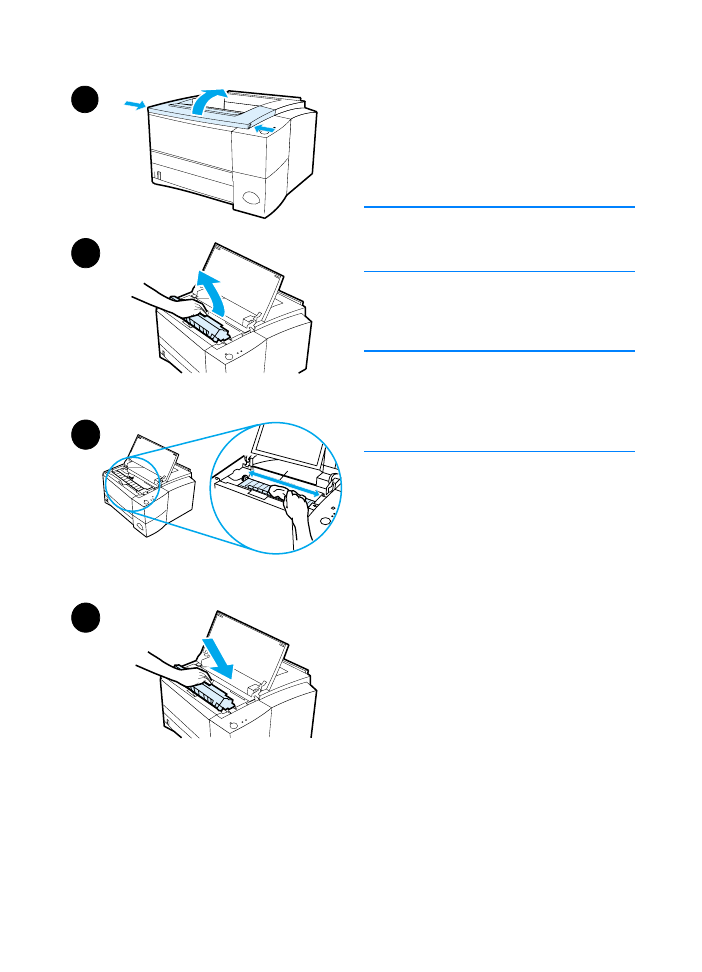
ENWW
Chapter 3 Printer Tips and Maintenance 67