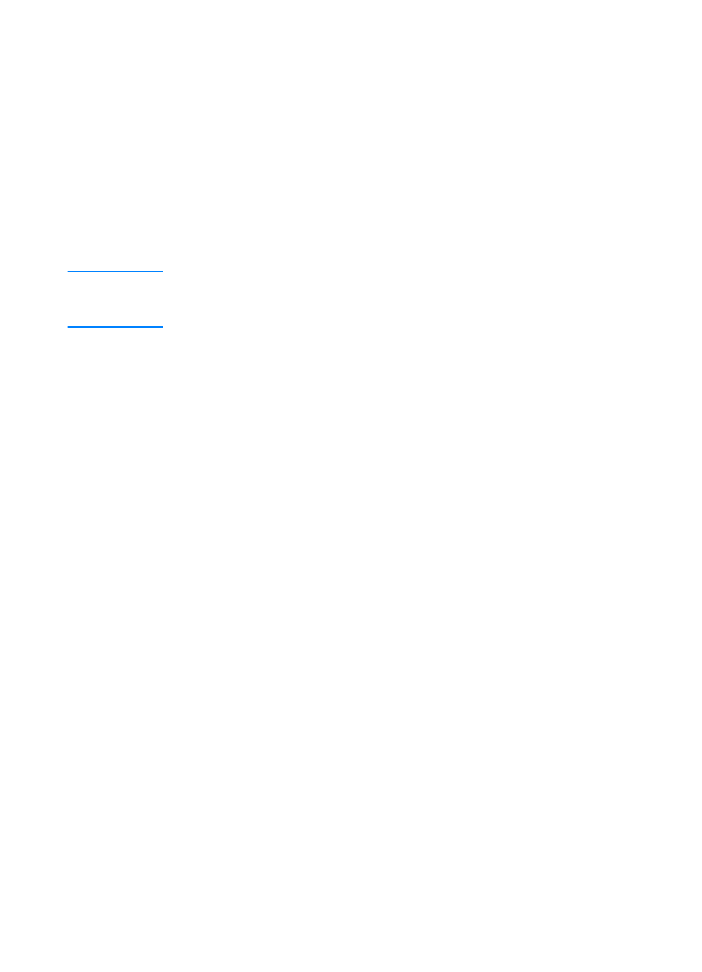
Software Installation Tips
If you have internet access, you can download drivers from the
World Wide Web or HP’s FTP servers. The driver web page is:
http://www.hp.com/cposupport/cspt/lj2200_spt/ (click on Downloads
and Drivers)
If you do not have internet access or a CD-ROM drive, install the
HP LaserJet 2100 driver off of your Windows operating system,
or contact HP Customer Care (Service and Support).
Note
If you install the HP LaserJet 2100 driver you will be able to print,
however, many of the features of the HP LaserJet 2200 will not be
available.
How do I access printer features?
Some printer features, such as custom paper sizes and page
orientation, may be available through your application settings.
Use application settings, if available, because they override
printer driver settings.
Access advanced printer features through your printer driver.
See Software Features for instructions on using specific printer
driver features.
What additional drivers and software upgrades are
available to me?
The latest printer drivers and printing software for HP LaserJet printers
are available on the World Wide Web (http://www.software.hp.com).
Check the “Readme” file for additional release information.
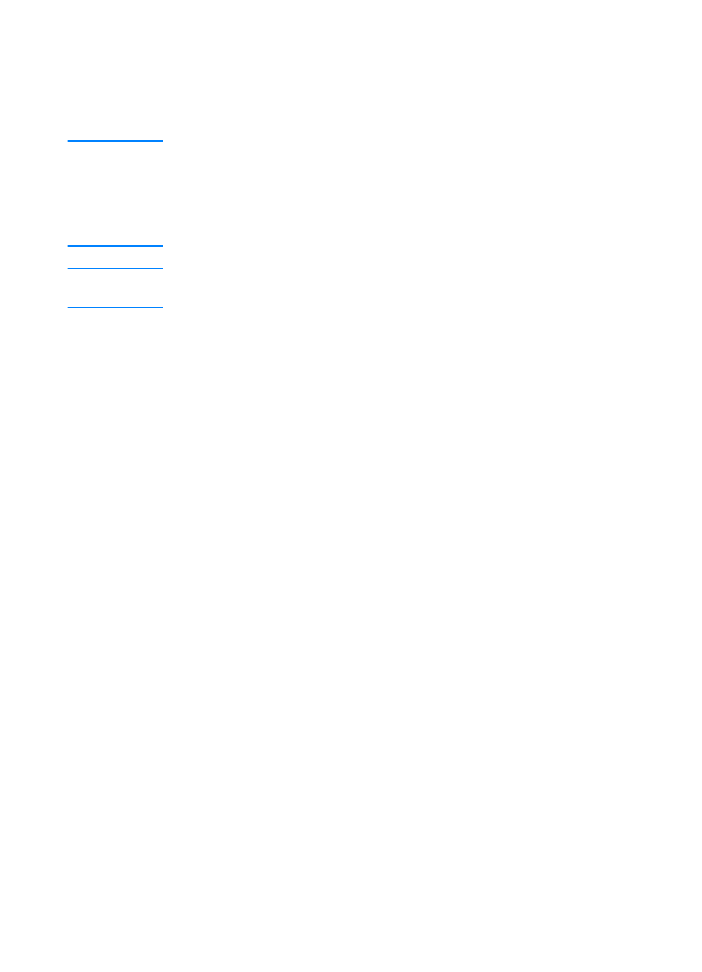
ENWW
Chapter 1 Printer Basics 21
What other software is available to me?
See Printer Software for descriptions of the optional printing system
software available for installation.
Note
Check the ReadMe file provided on the HP LaserJet 2200 CD for
additional software included and supported languages. The most
recent drivers, additional drivers, and other software are available from
the Internet and other sources. If you do not have access to the Internet,
see HP Customer Care (Service and Support) to obtain the most
recent software.
Note
For HP networking software solutions, see HP Customer Care at
http://www.hp.com/support/net_printing.
How do I remove the printing software?
Windows
In Windows (excludes 3.1x), after installation, the Uninstaller in the
HP LaserJet 2200/Tools program group allows you to select and
remove any or all of the Windows HP printing system components.
Starting the Uninstaller:
1.
Select Start and then Programs.
2.
Choose HP LaserJet 2200 and then select Tools.
3.
Choose Uninstaller.
4.
Click Next.
5.
Select the HP printing system components you want to uninstall.
6.
Click OK.
7.
Follow the prompts.
Macintosh
To remove the printing software from your Macintosh, drag the
HP LaserJet folder and PPDs to the trash can.
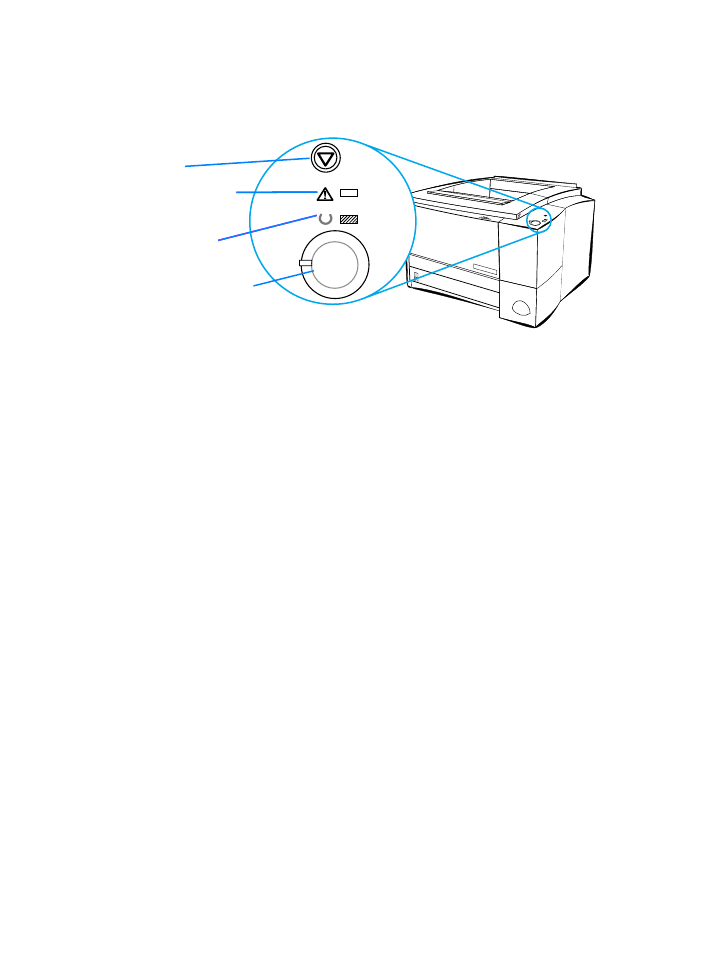
22 Chapter 1 Printer Basics
ENWW